Simontaxi WordPress Theme Documentation
For Quick Support : Skype ID: digishelp
1| Requirements
You need at least WordPress version 4.5+ installed for this theme to work properly. It is strongly recommended that you always use the latest stable version of Wordpress to ensure all known bugs and security issues are fixed. Other requirements:
- PHP version 5.6 or greater. But for maximum speed gain we recommend you to use PHP version 7.2+.
- MySQL version 5.6 or greater OR MariaDB version 10.0 or greater.
For more information about WordPress requirements you can check the official page from here: https://wordpress.org/about/requirements/
2| Theme Installation
When you are ready to install a theme, you must first upload the theme files and then activate the theme itself. The theme files can be uploaded in two ways:
- FTP Upload: Using your FTP client, upload the non-zipped theme folder into the /wp-content/themes/ folder on your server.
- WordPress Upload: Navigate to Appearance -> Themes -> Add New -> Upload. Go to browse, and select the zipped theme folder. Hit "Install Now" and the theme will be uploaded and installed.
Once the theme is uploaded, you need to activate it. Go to Appearance -> Themes and activate your chosen theme.
After that you need to install and activate the following pre-packaged plugins:
- Contact Form 7: Required and must install plugin.
- One Click Demo Import: Required and must install plugin.
- Vehicle Booking : Required and must install plugin.
N.B: All plugins must be installed and activated if you want your site to look exactly like demo.
To install these plugins, navigate to Appearance -> Install Plugins and start installation.
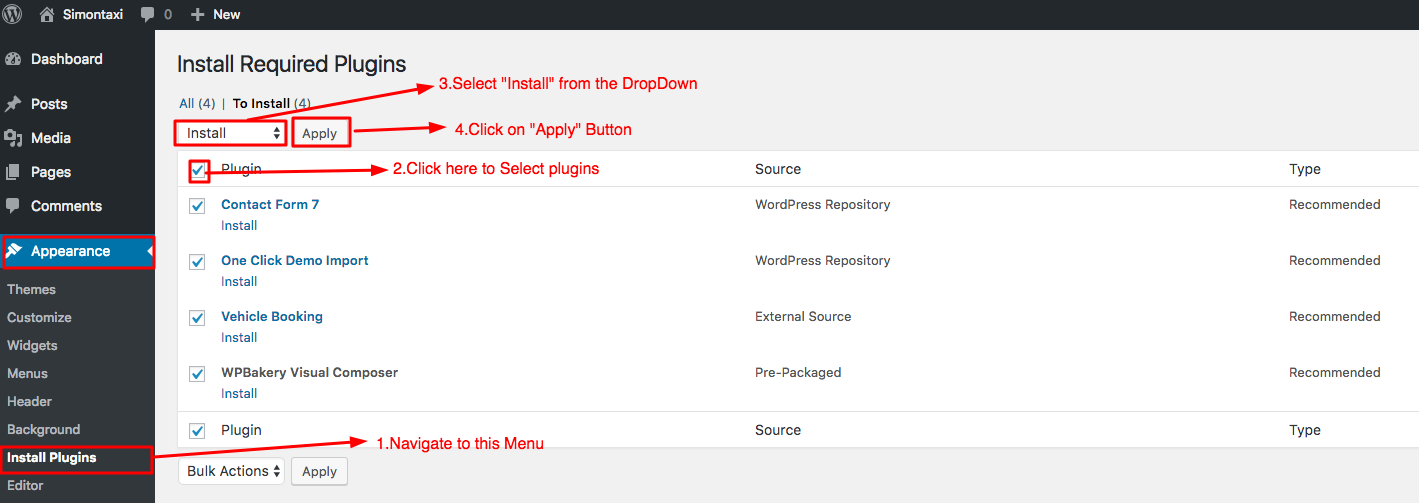
3| Importing Demo contents
Want to build your site like the demo? You can do it by only one click!
** Note: Before proceeding, please remember that when you are done with the demo import, all existing settings and contents will be removed and replaced by the demo contents. So it is highly recommended that you should only do this in fresh site. **
First please make sure that Simontaxi Parent Theme is activated on your site.
From Admin menu, navigate to Tools -> Import-> Click On One Demo Importer
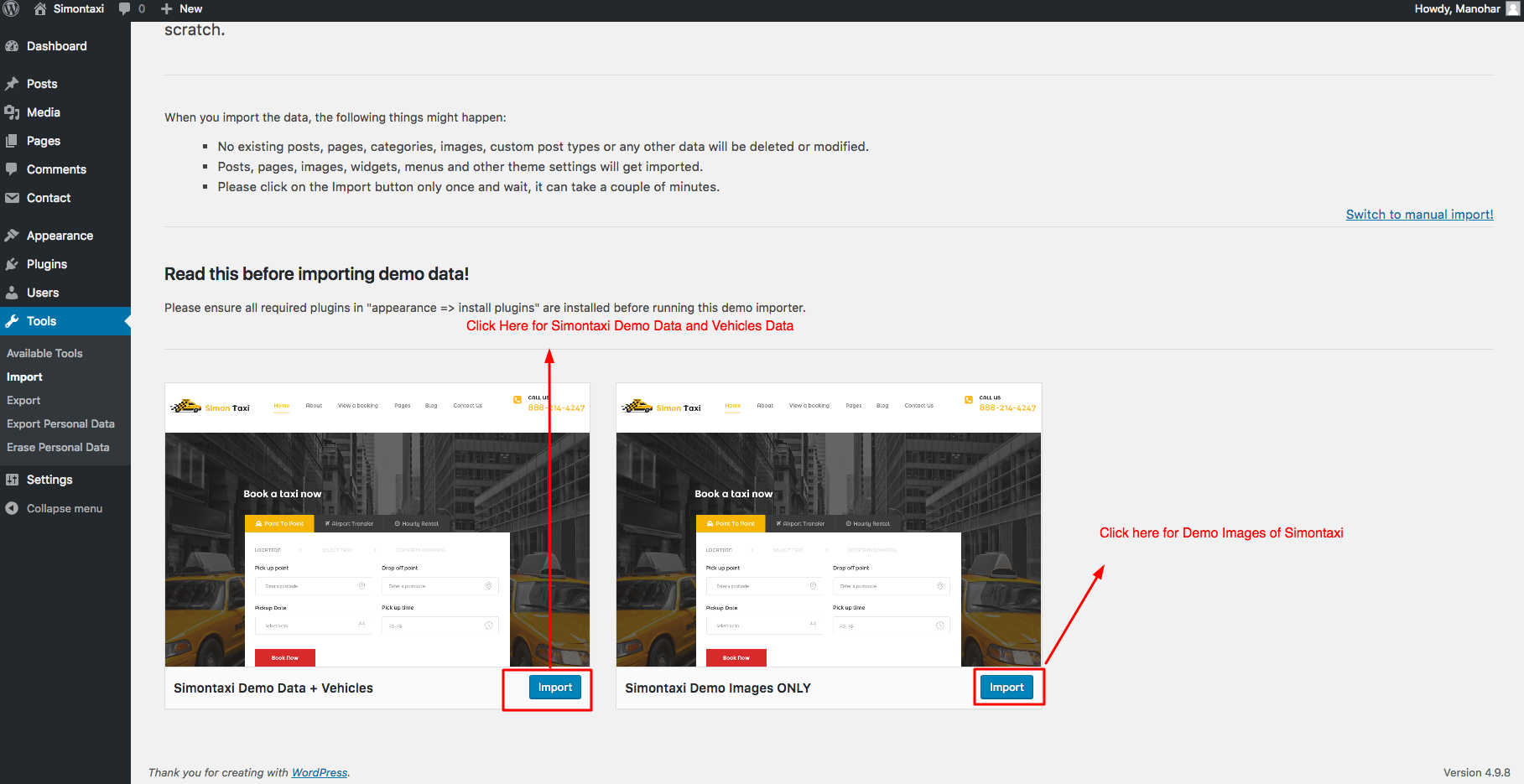
In this page, Click on the Import button for installing the demo.
It will take some time for importing the demo contents.
4.1| All Vehicles
After installing all the plugin you will find vehicle Booking Icon in Leftside.
![]()
All Vehicles: The admin can able to manage all the vehicles here, we can list the vehicle by name, features, type, location, hourly package, layout date, special fare date, distance price, coupon code and published date. There are robust features while adding vehicles.
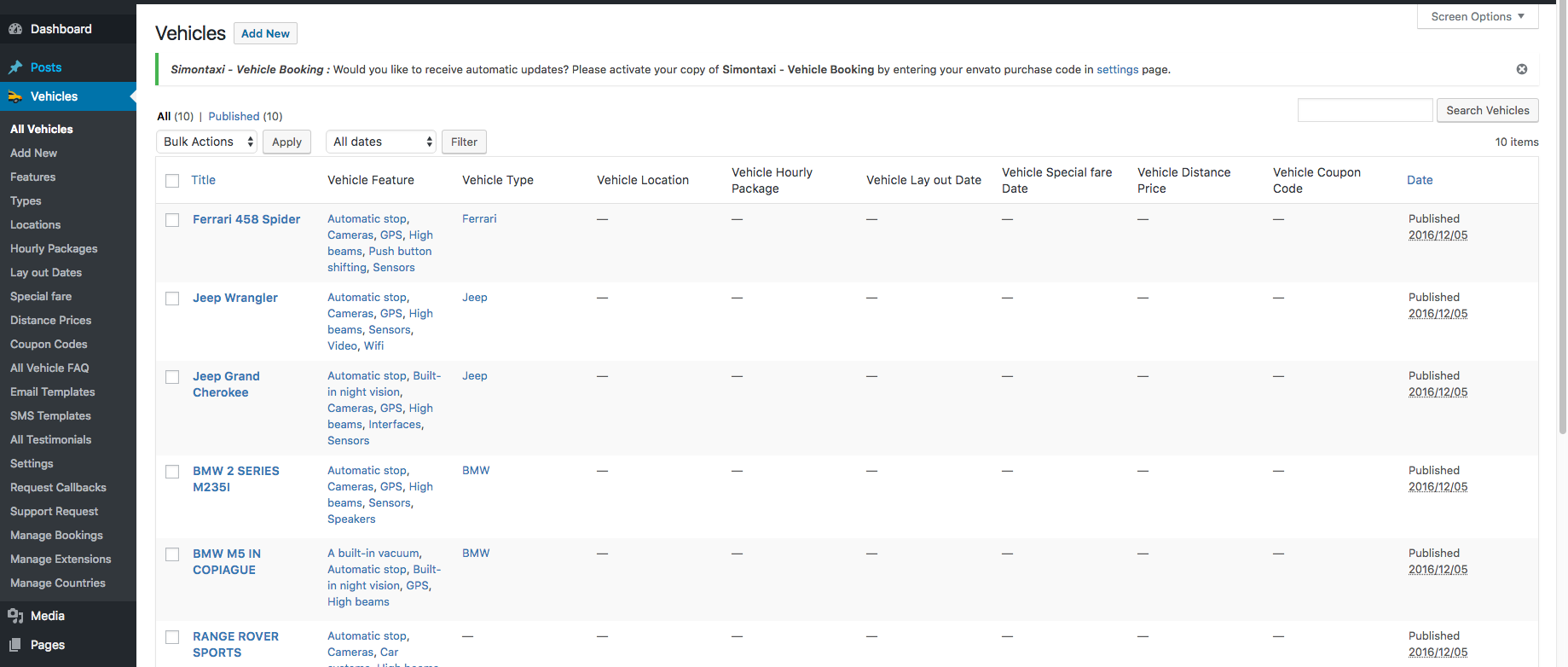
4.2| Add New Vehicle
By Using this Feature you can Add new Vehicle in this Site.
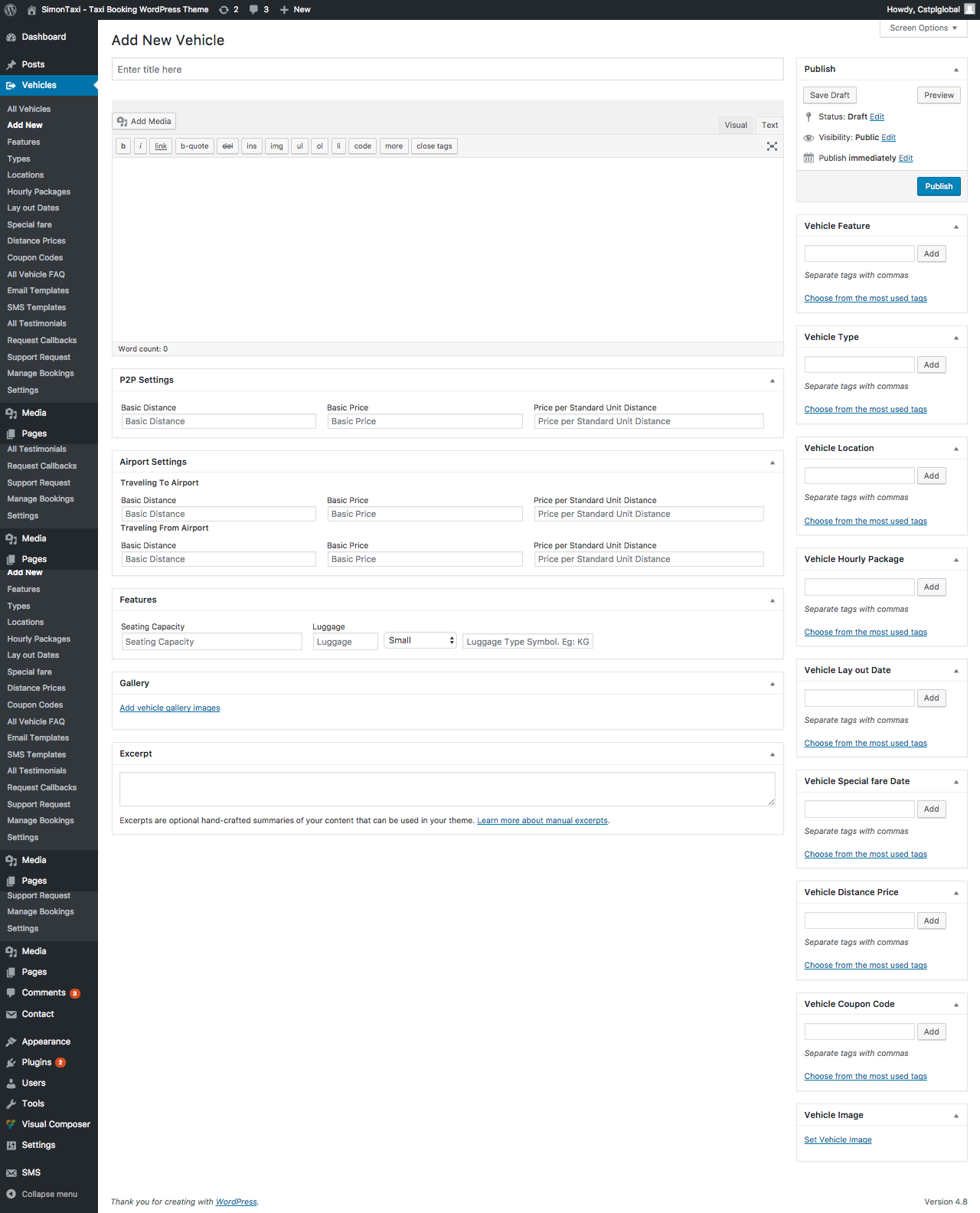
After Adding the Vehicle Details , Click on Publish button.
4.3| Features
This module lists the different features of vehicles, that can add features for vehicles like AC, Wifi,Cameras..Etc.
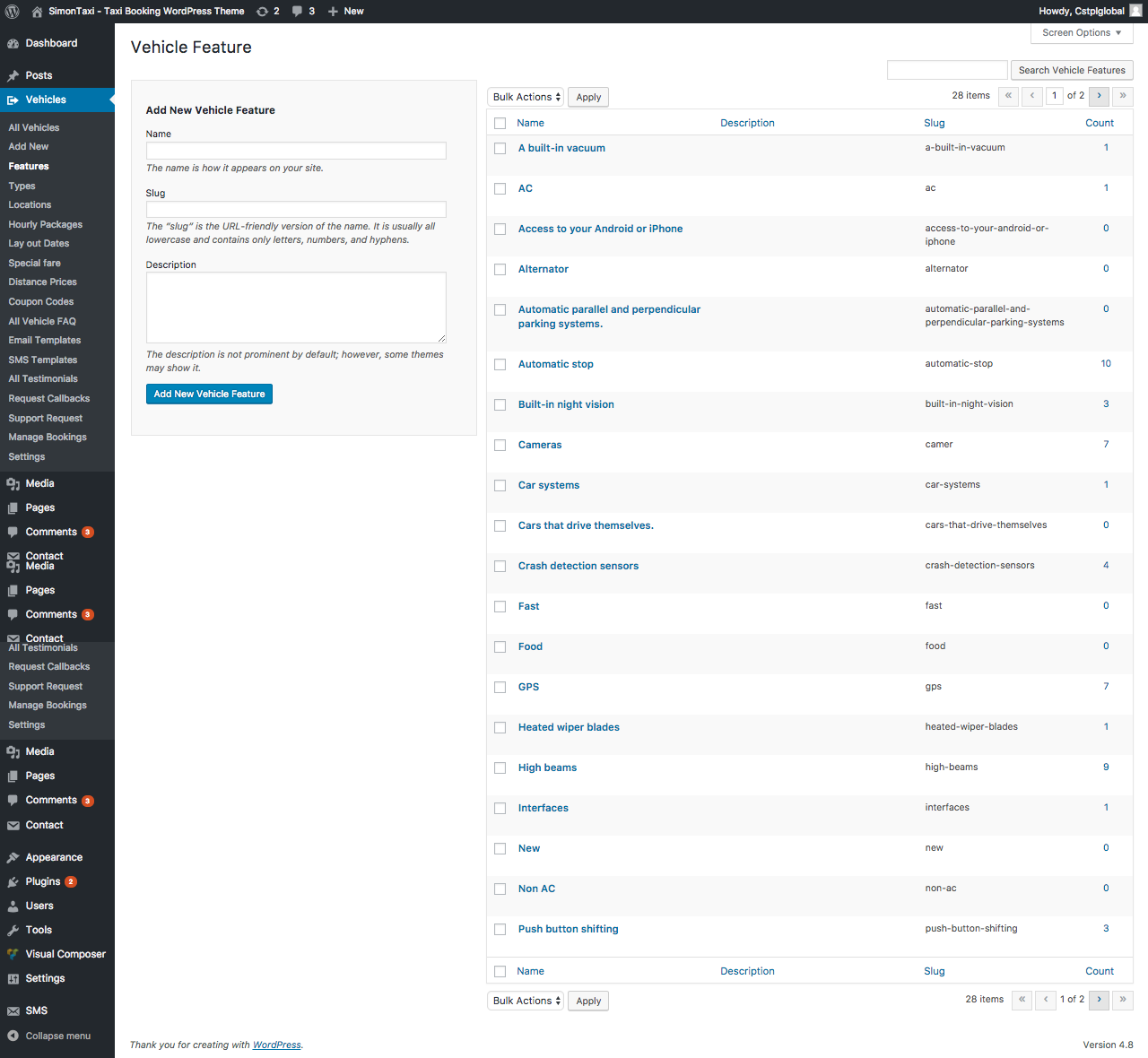
4.4| Types
When we talk about vehicles, there are several types or brands, let's say BMW, Honda, Suzuki and several, Admin can able to add multiple types for Vehicles..
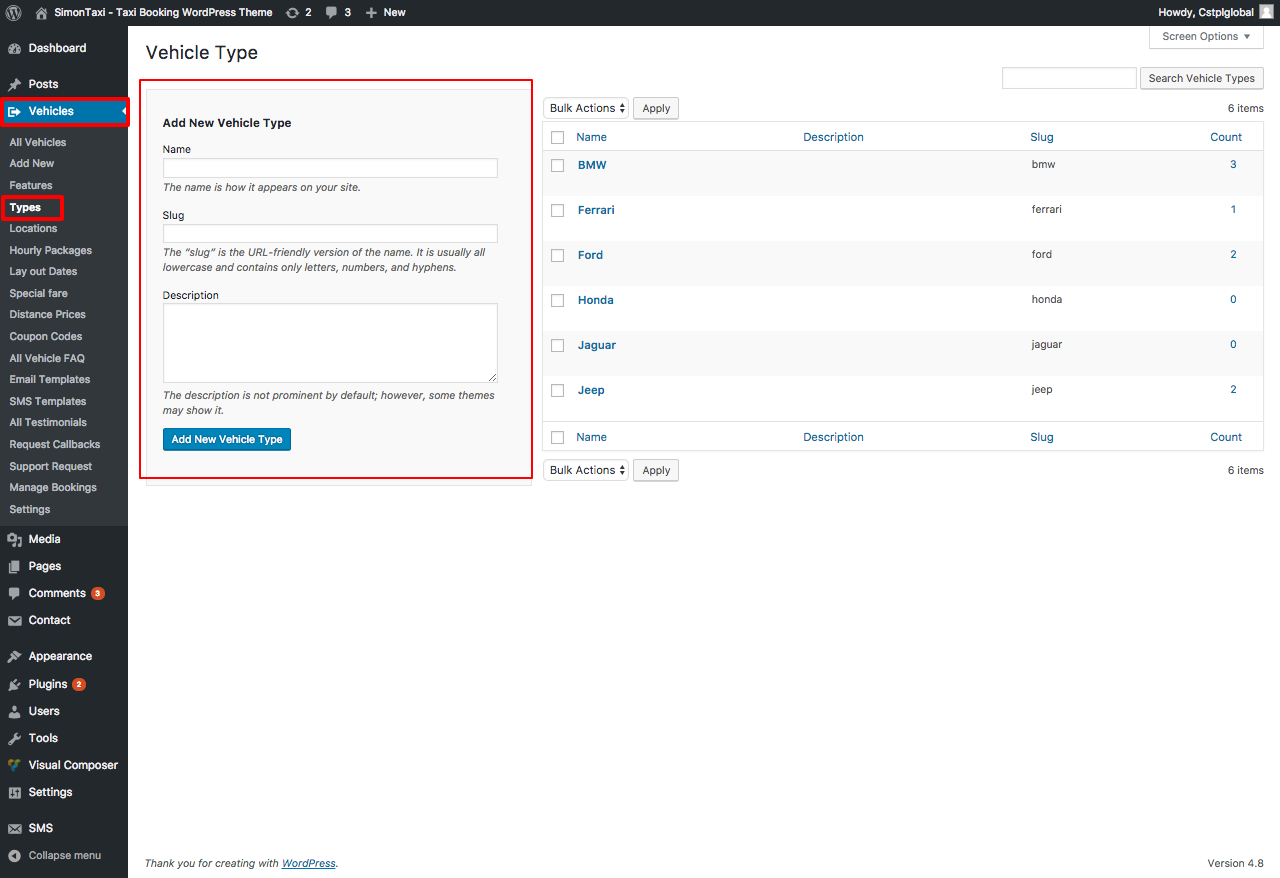
4.5| Locations
By Using this Feature you can Add PreDefined Locations When you are going to point to point services, it is very important to add our services providing areas, so Here admin can able to admin multiple locations, which are available for P2P booking, like we say, Place X and Place Y..
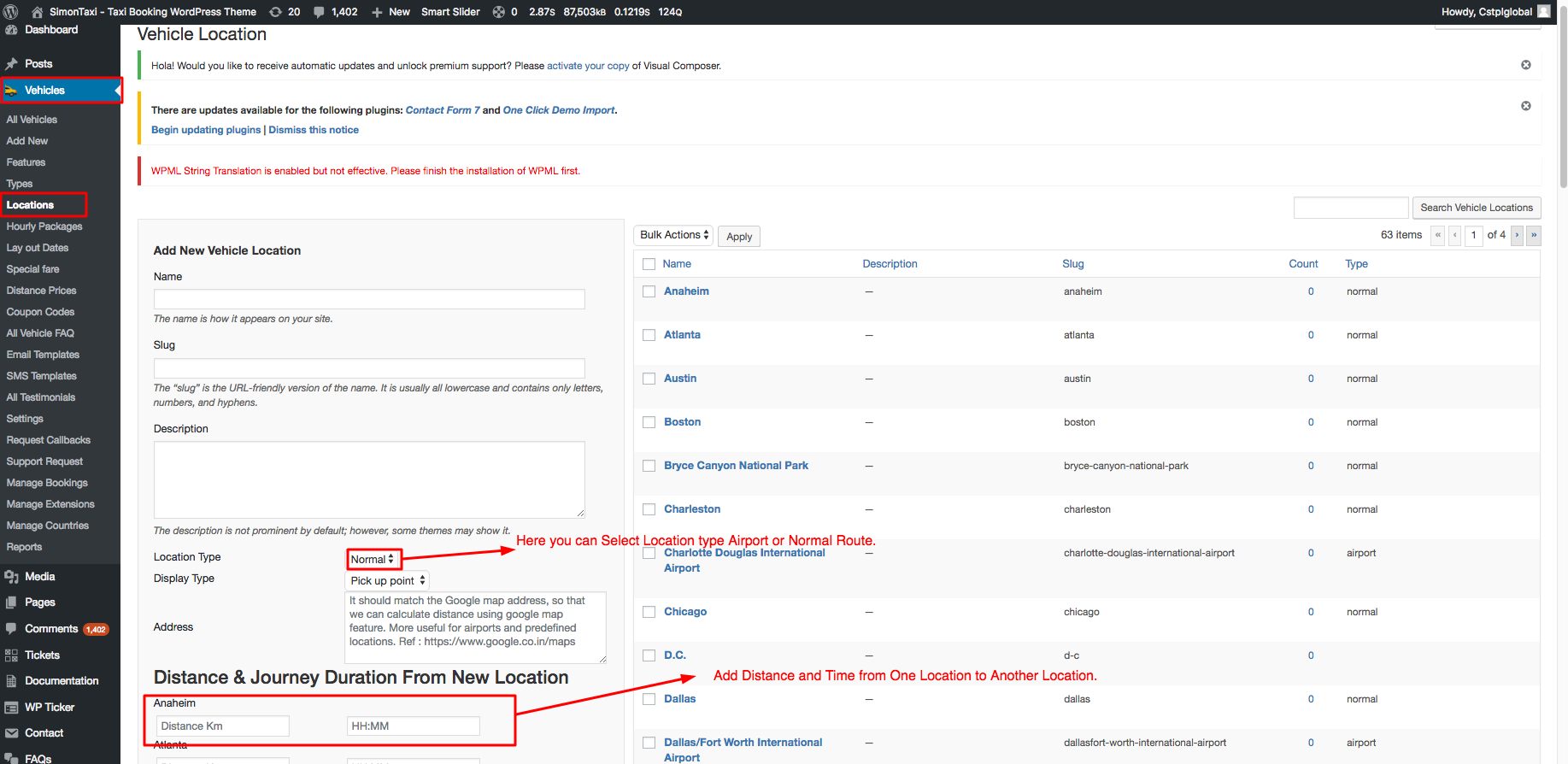
4.6| Hourly Packages
Here we can create Package Names for Hourly Booking Service, We can keep some hours count to each package Let's say Golden Hours = 10H Package, Offer Hours = 20H Package like that. So that end user will book any package.
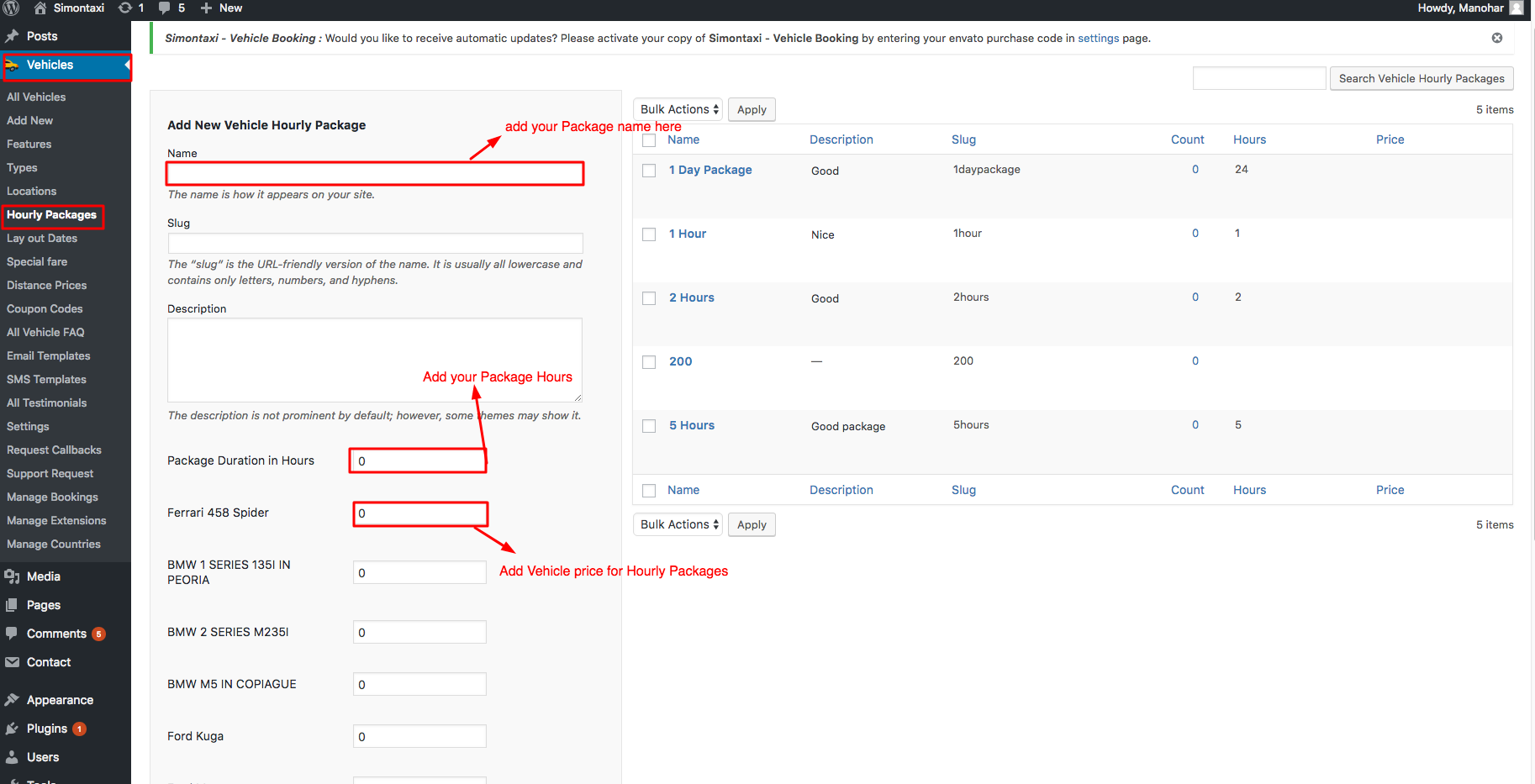
4.7| Layout Dates
This is an excellent feature in the system, let's say we have heavy inventory, if admin wants to disable any Vehicle for a certain period of time, he can do that, if any vehicles are damaged or sent for service, admin can block them not show on the search list.
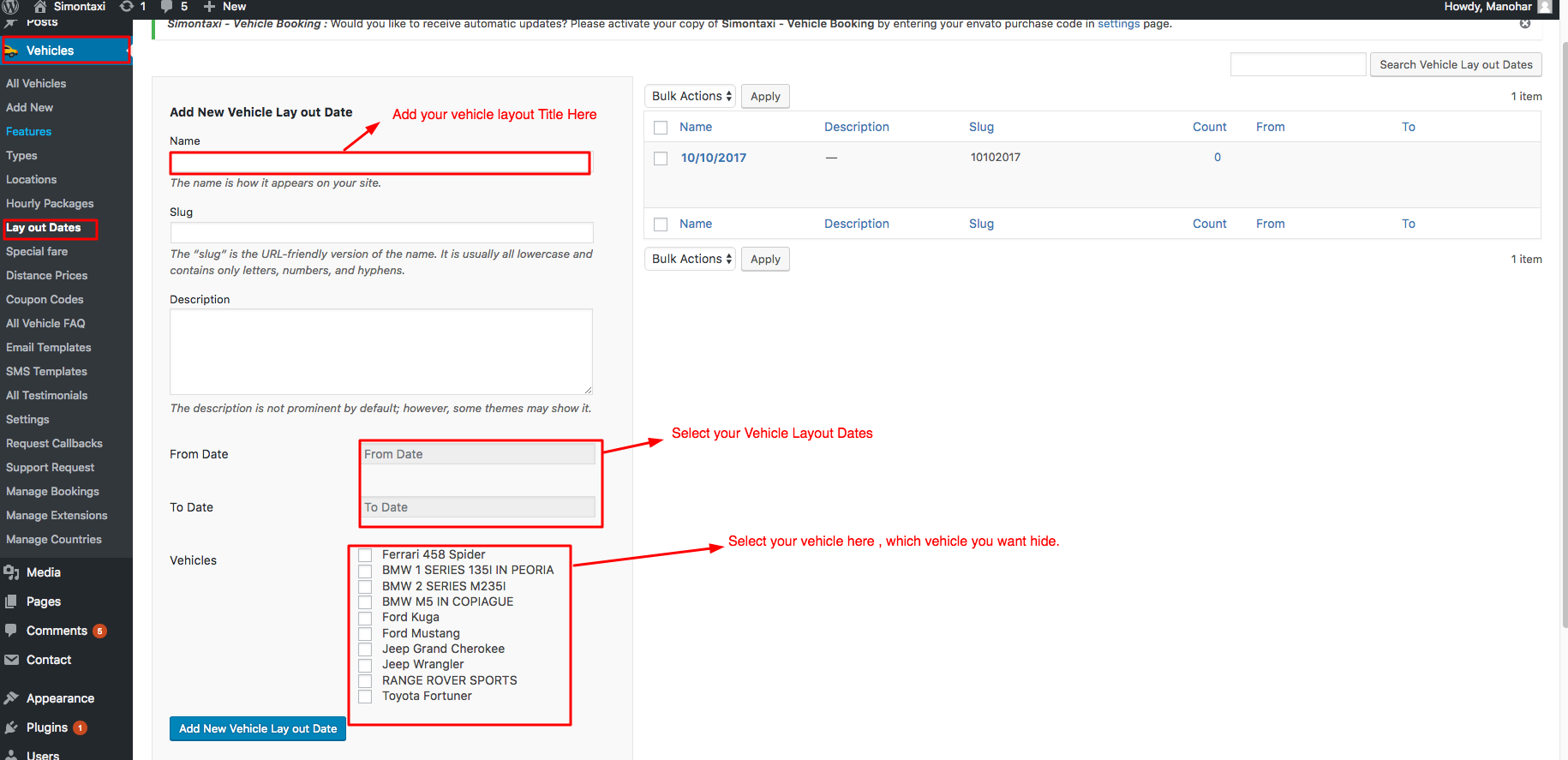
4.8| Special Fare
We got covered to have a special fare increase for any particular day, The admin can set the value in number and also in percentile, let's say, on Christmas, you can hike the fare by 10% or decrease the fare by 10 %.
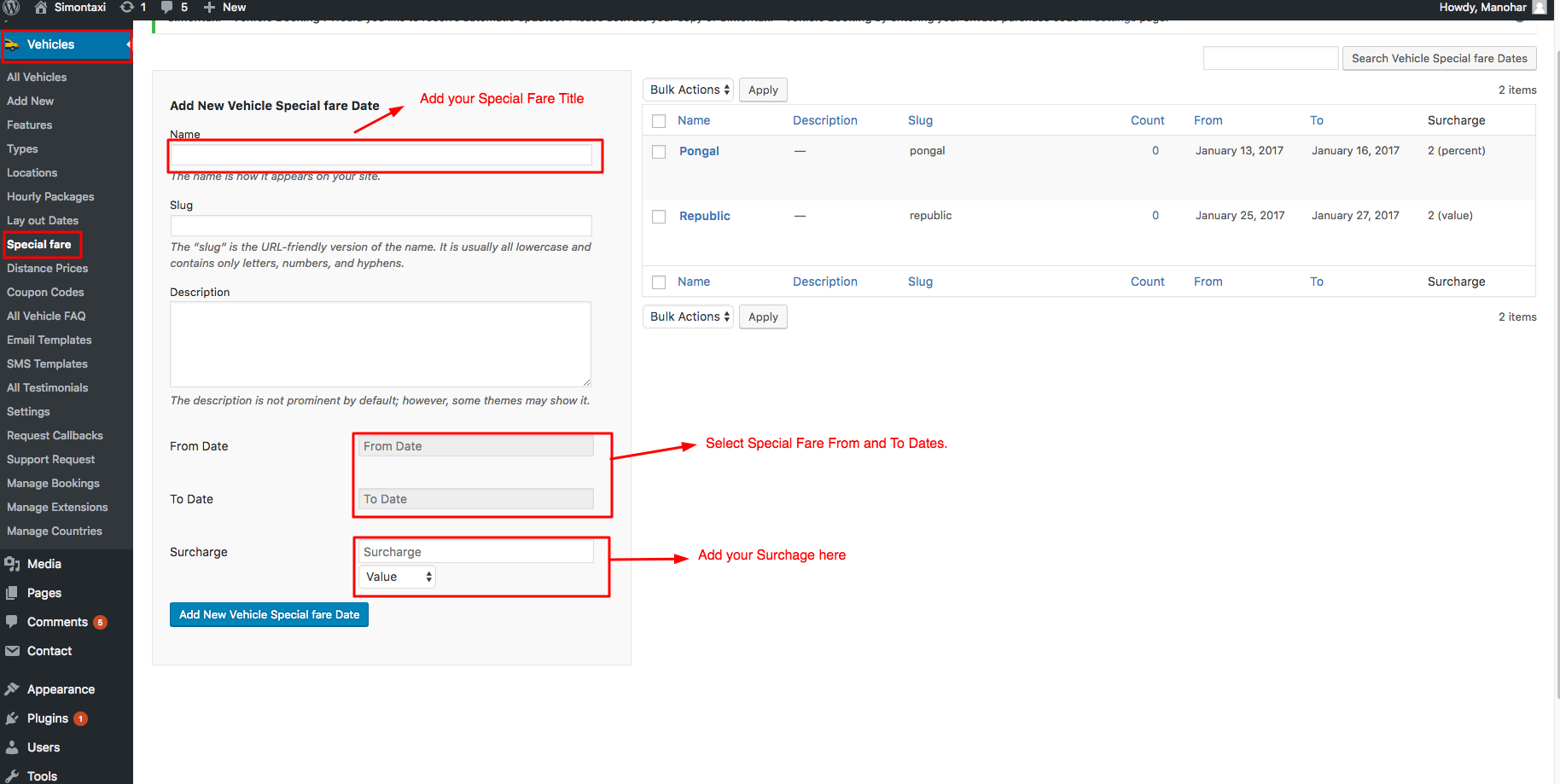
4.9| Distance Prices
Set price for minimum and maximum distances, the example you can keep $10 for 1KM to 5KM and 5KM to 10KM, is 20$ like that.
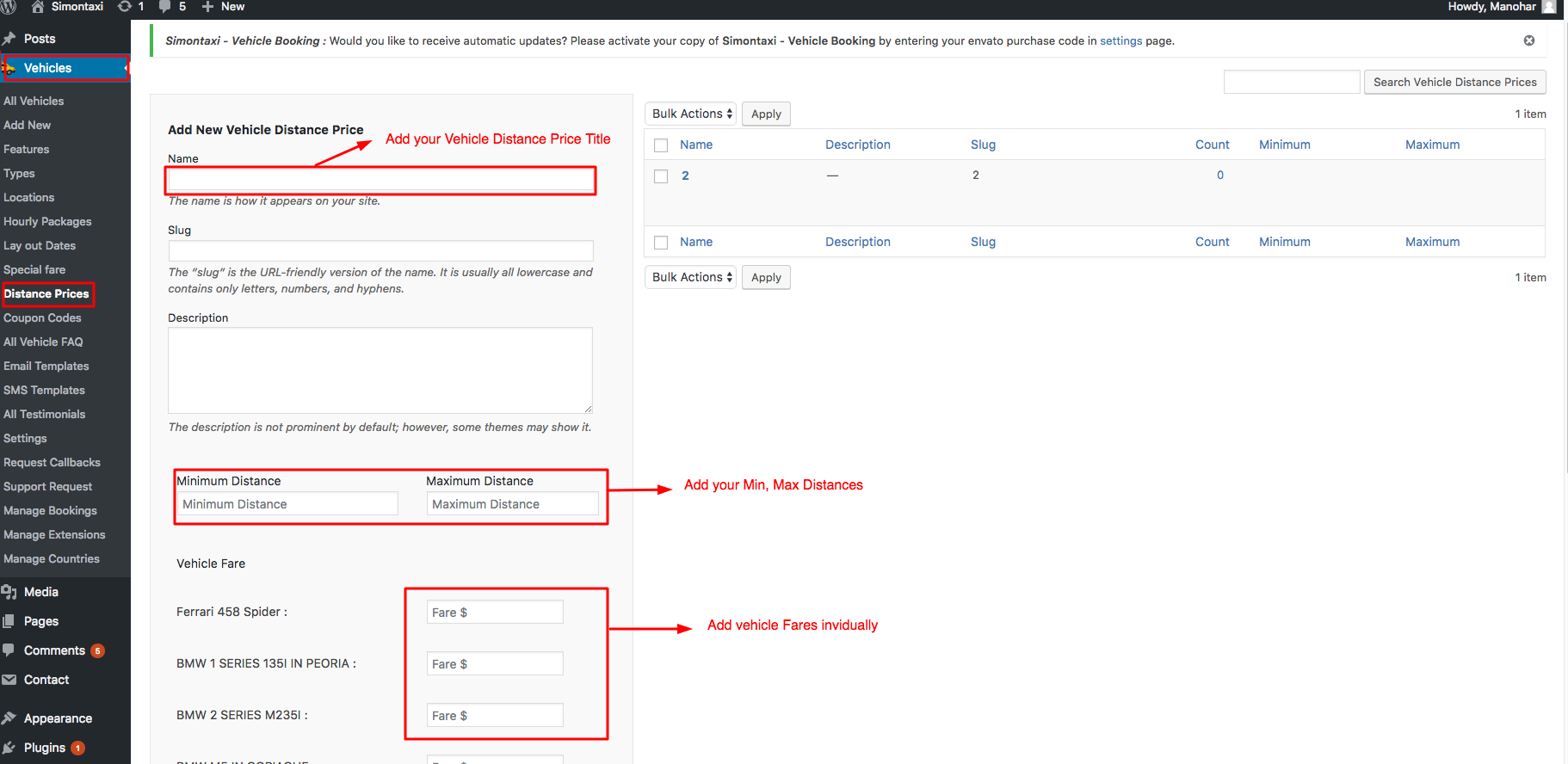
4.10| Coupon Codes
Coupons are available weapons for business growth, We designed this module to increase the conversions, admin can set the coupon code for value or percentile, there is a provision for coupon validity period also.
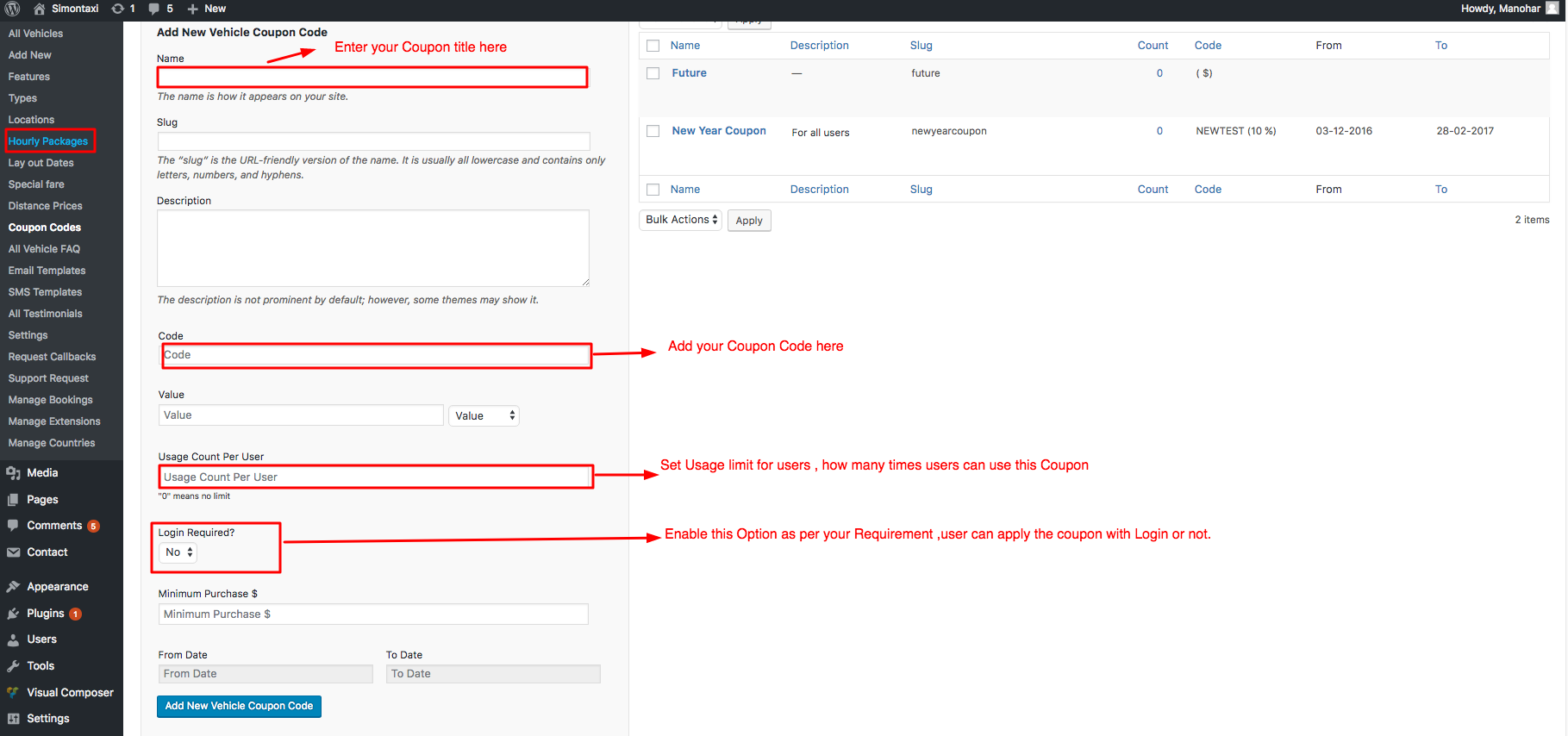
4.11| All Vehicle FAQ's
Sometimes, we need to answer the questions regarding Vehicles to customers so instead manually answering, we kept some Dynamic FAQ system, where admin can add FAQs for Vehicles.
4.12| Email Templates
We have several email alerts, which will happen on the site for different actions like payment status, booking cancel, booking confirmed, booking status, booking success, reset a password, new user registration, So we made these templates dynamic so that admin can add a personalized message.
4.13| SMS Templates
YOne more awesome feature is SMS alerts, Where we can create SMS templates forn booking success , cancel events.
4.14| All Testmonials
Create the Testimonials and make them appeal to your users.
4.15| Settings
Settings are one more awesome module, where admin can set General things, Optional Fields, currencies, payment gateways, Taxes, Additional charges, billing, permissions and many more.
4.15.1| General
General Settings is one of the primary part in module, where admin can set.
i.General things.
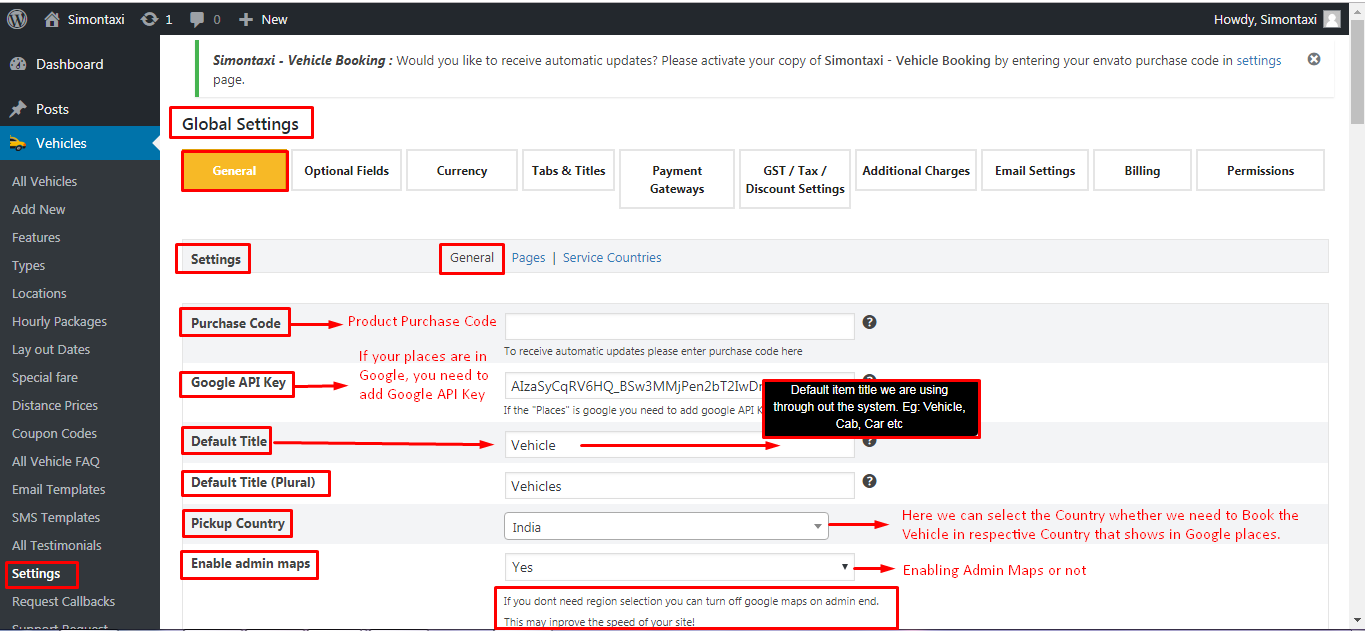
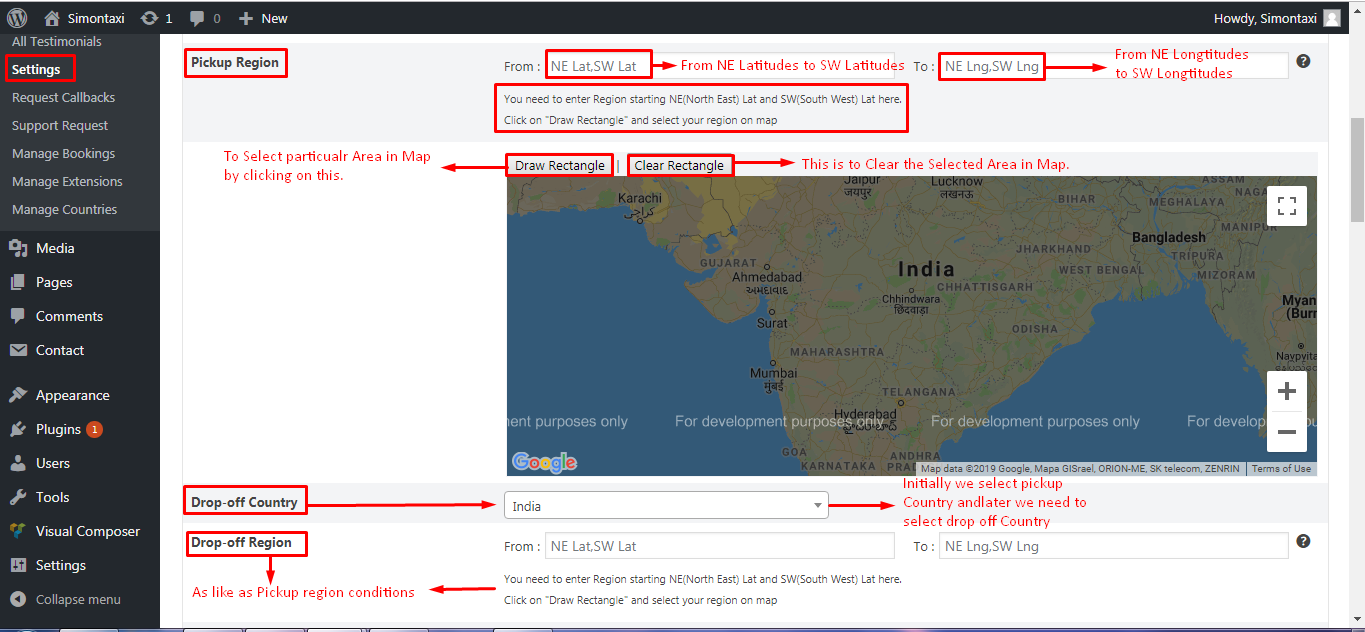
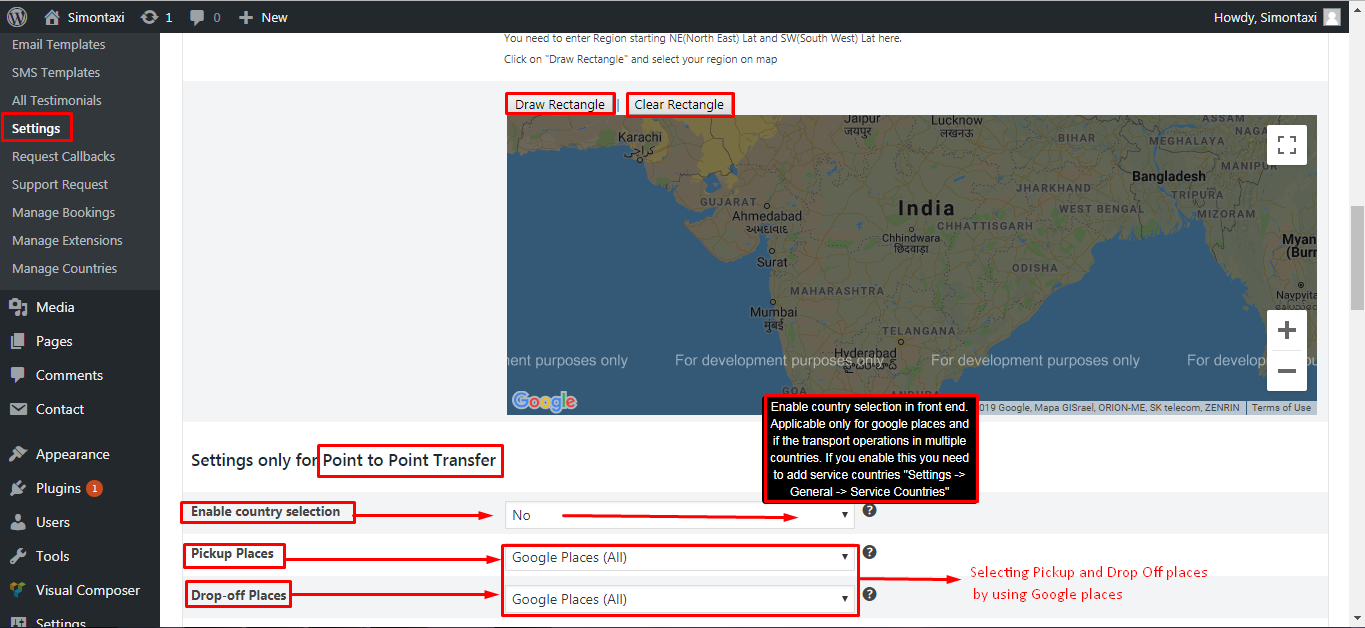
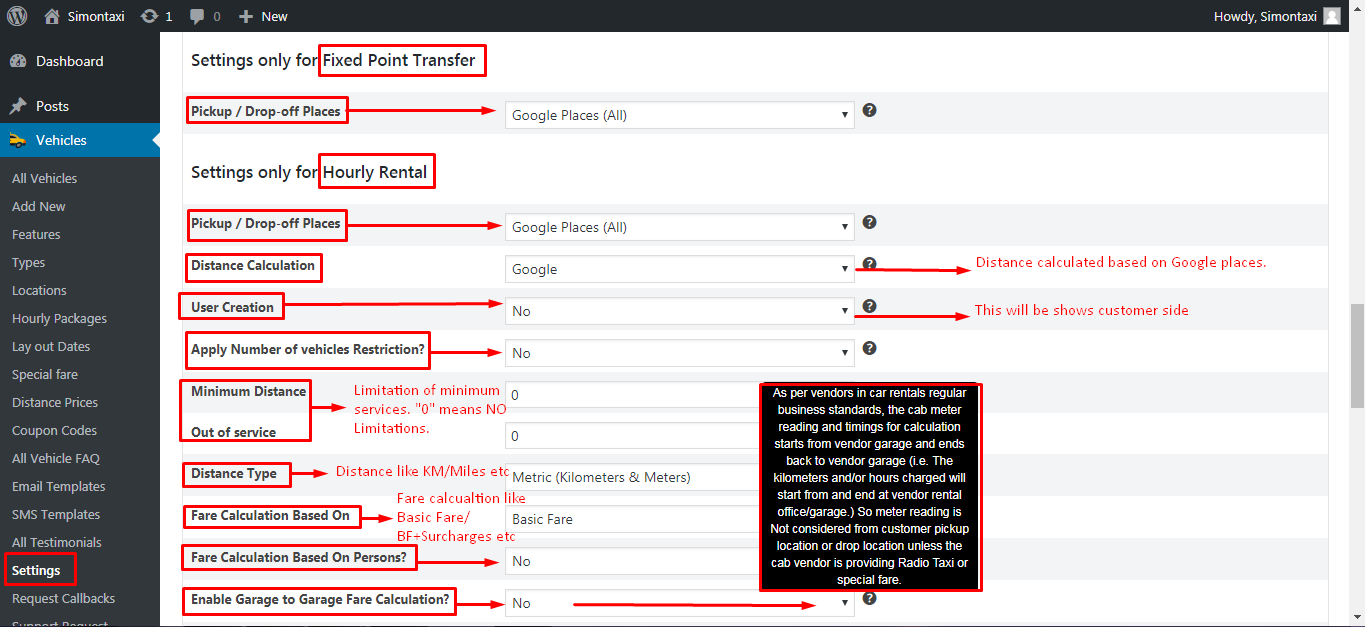
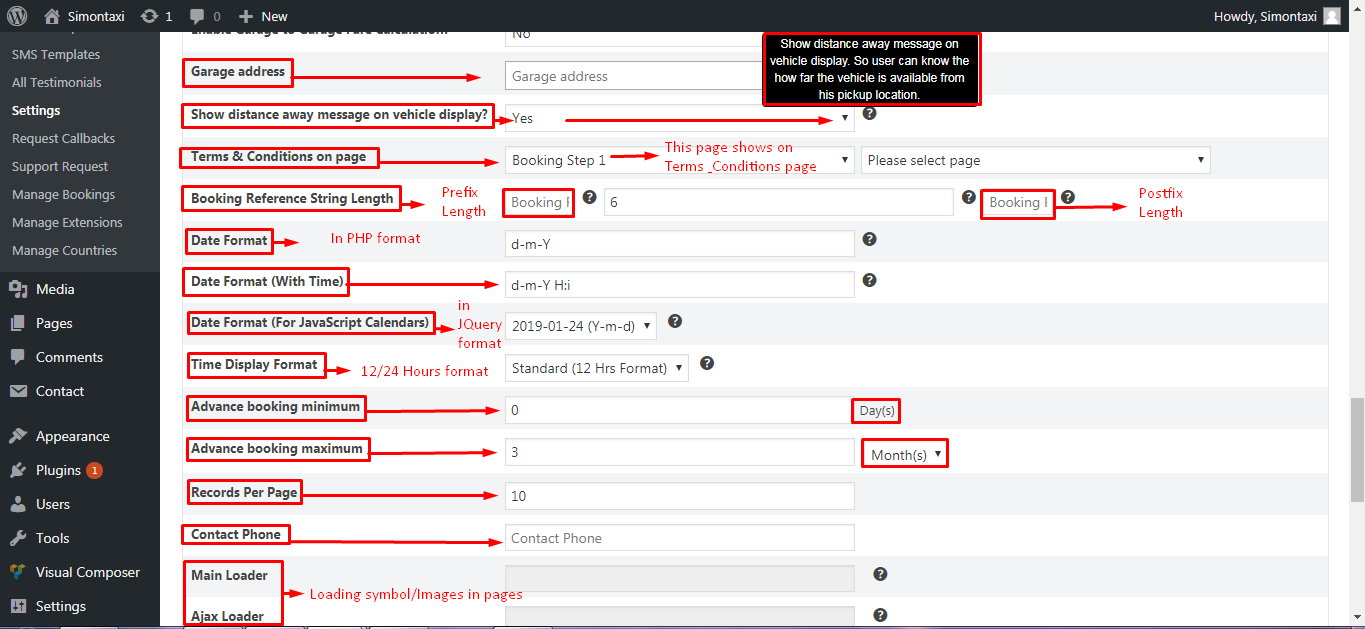
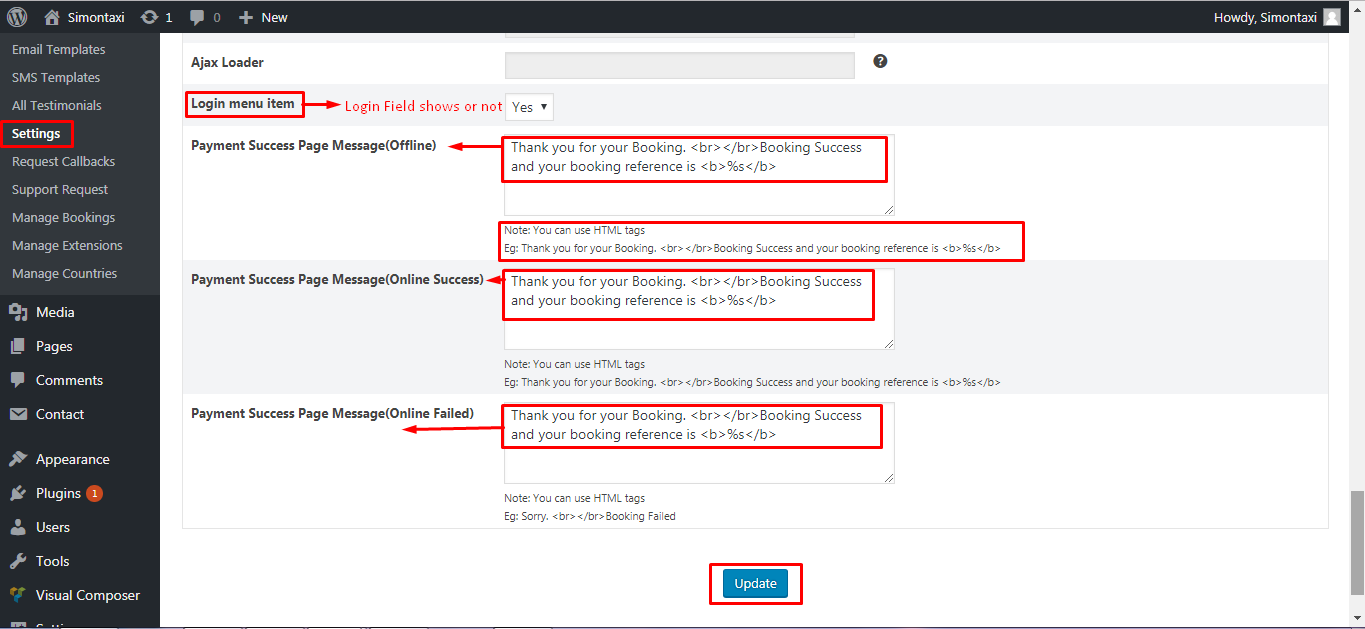
ii.Pages
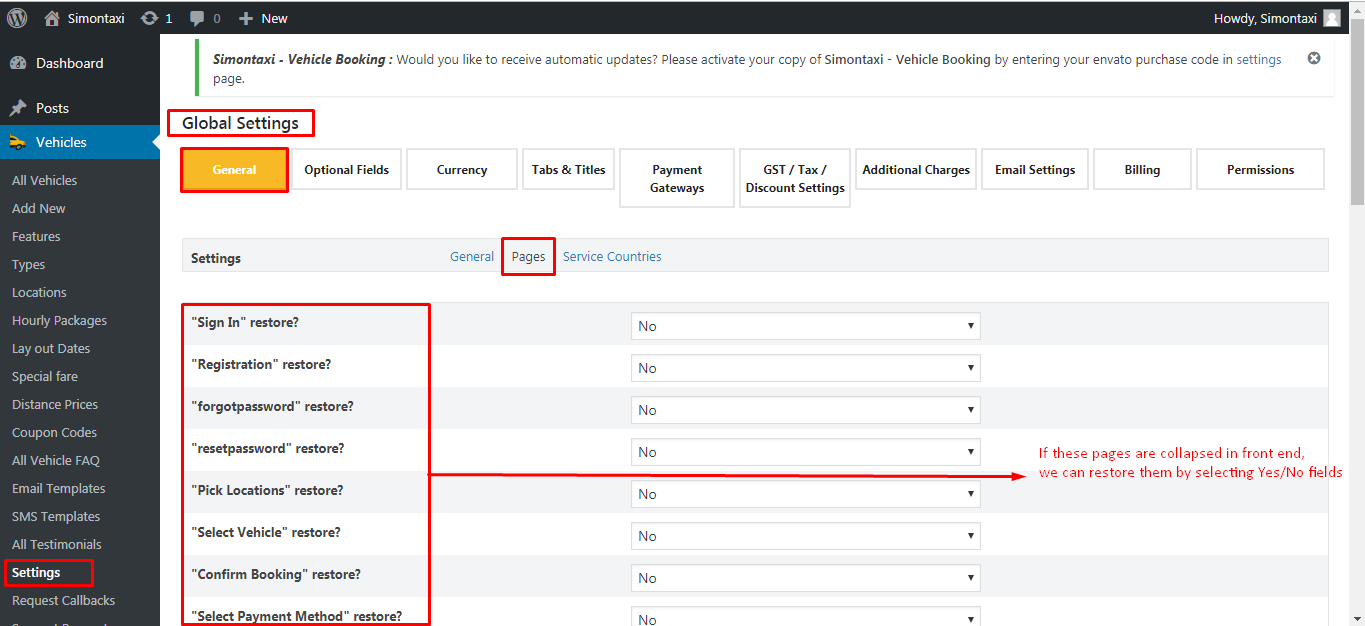
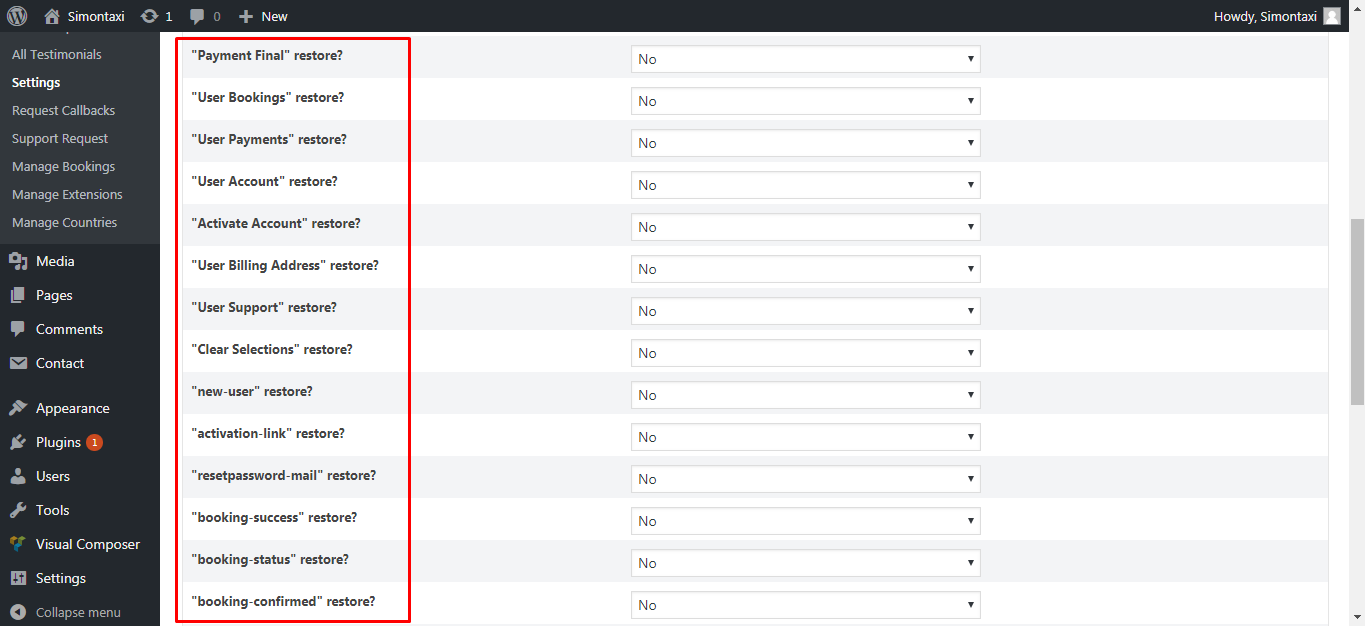
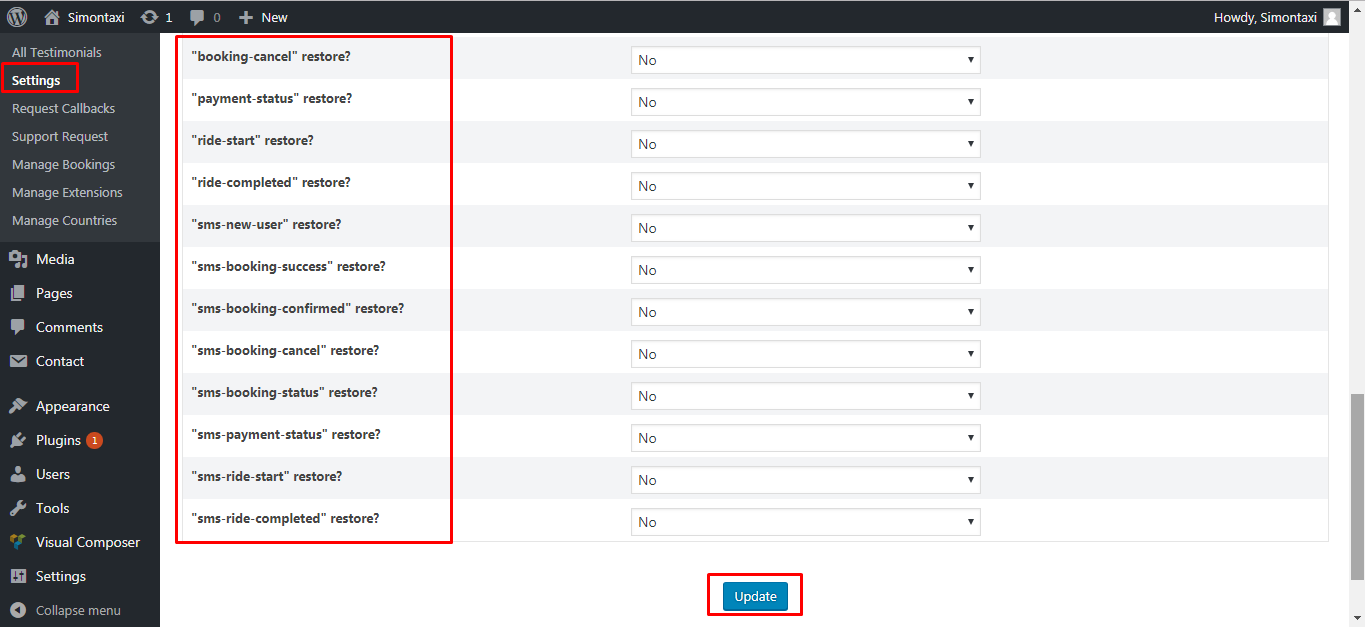
iii.Service Countries
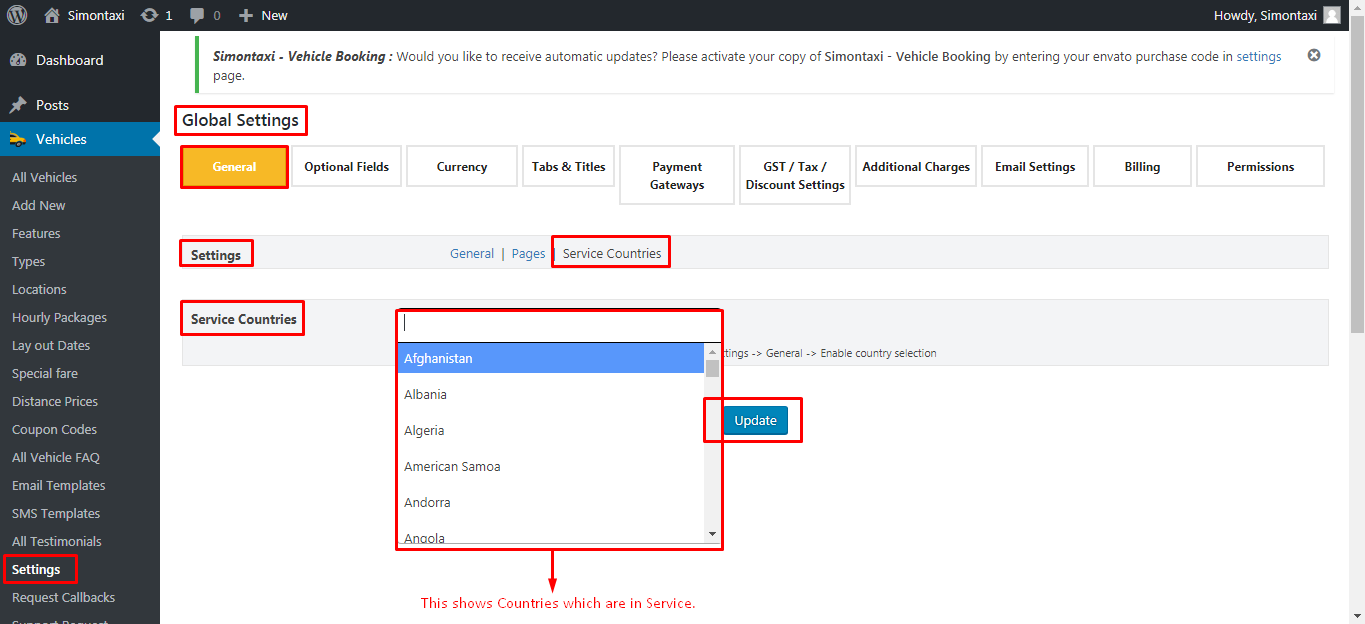
4.15.2| Optional Fields
Whether to display these fields in Front end or not.
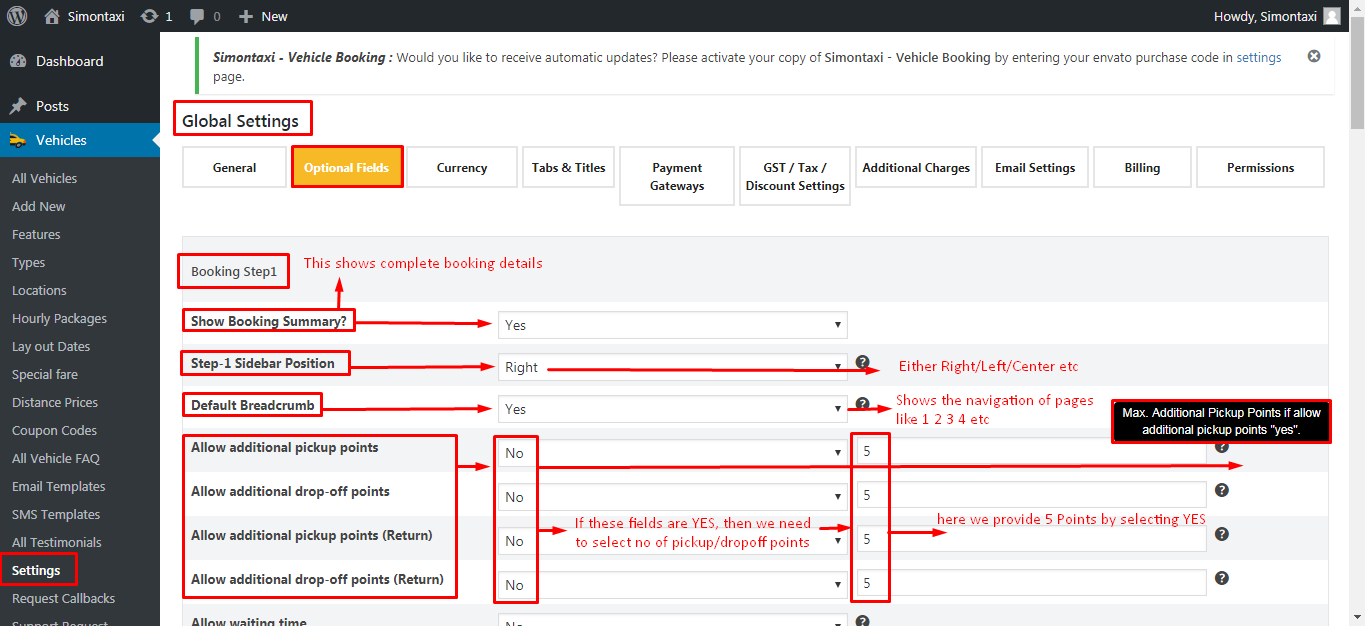
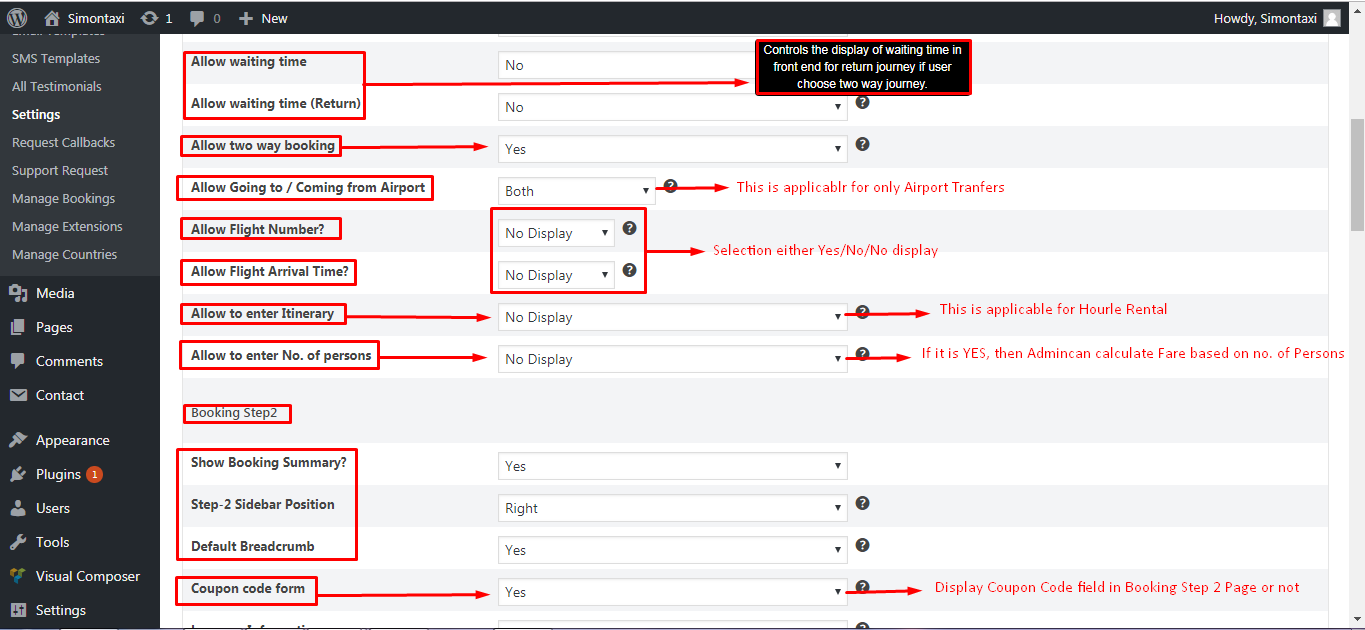
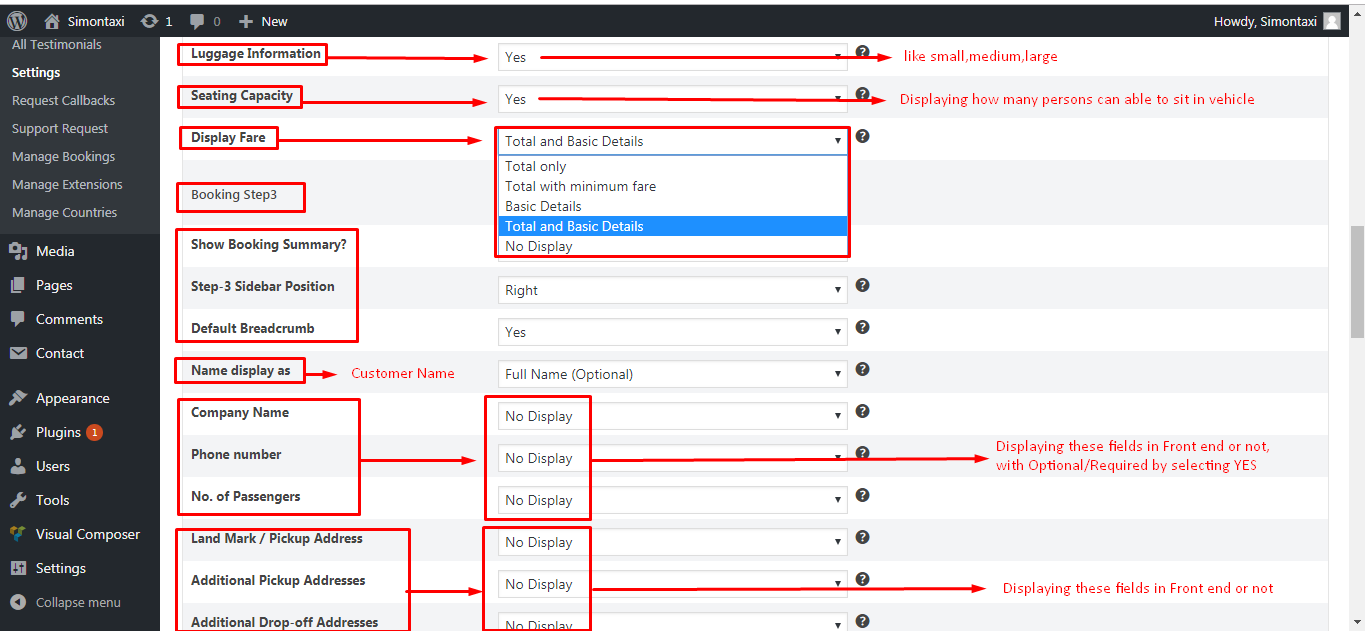
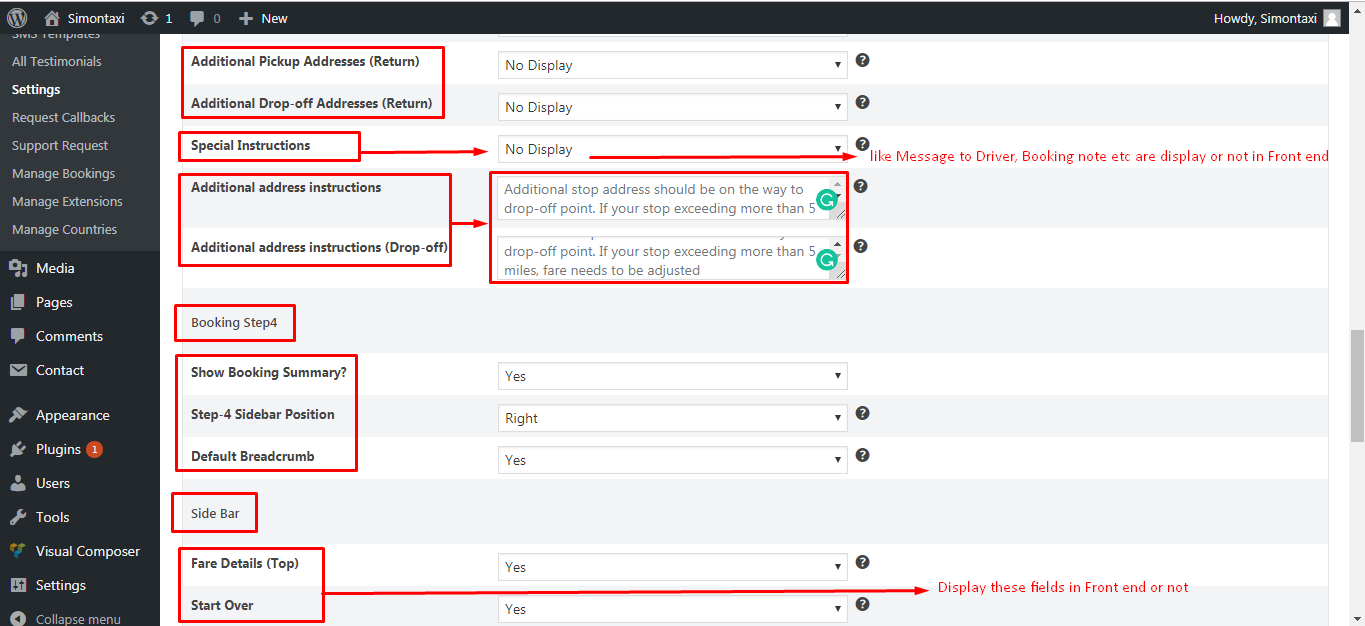
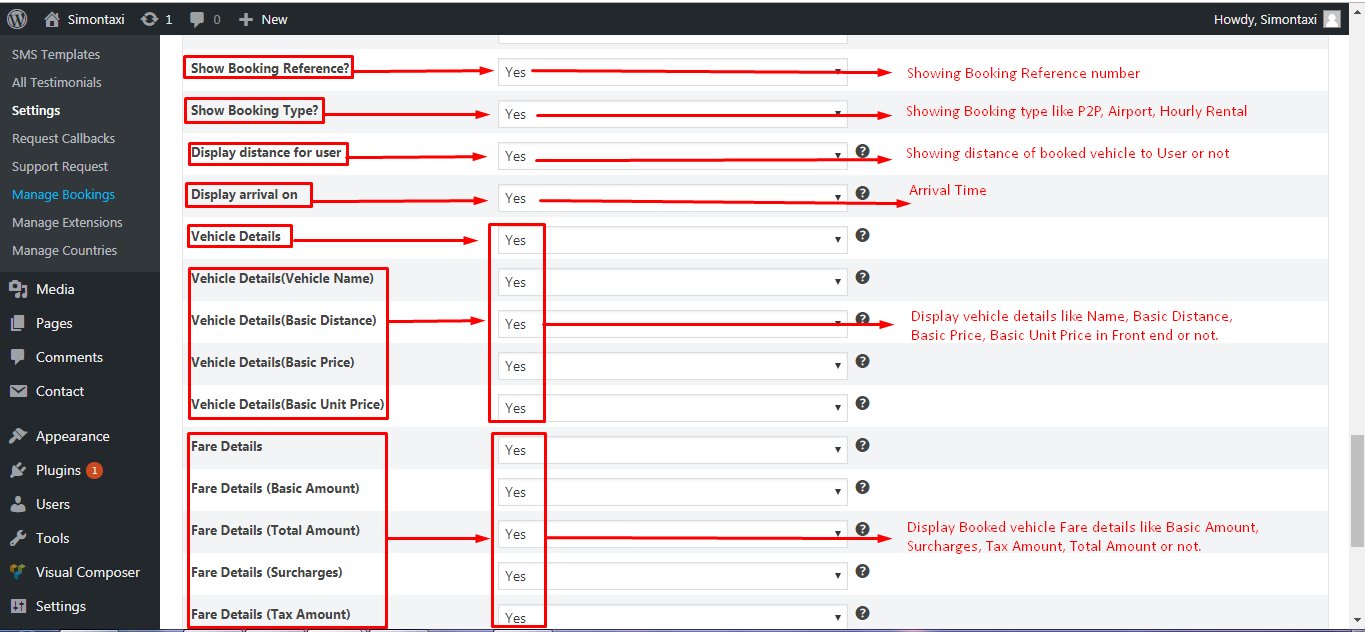
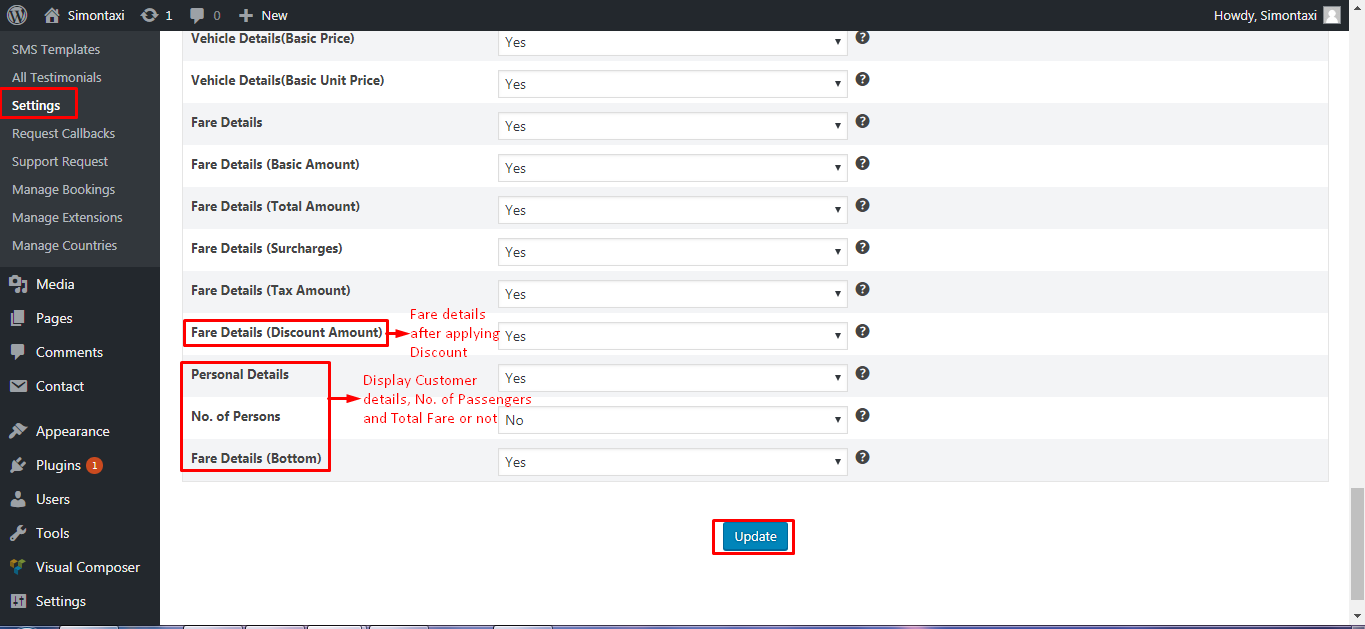
4.15.3| Currency
By selecting the Country in General Settings, we need to select Currency type of particular country.
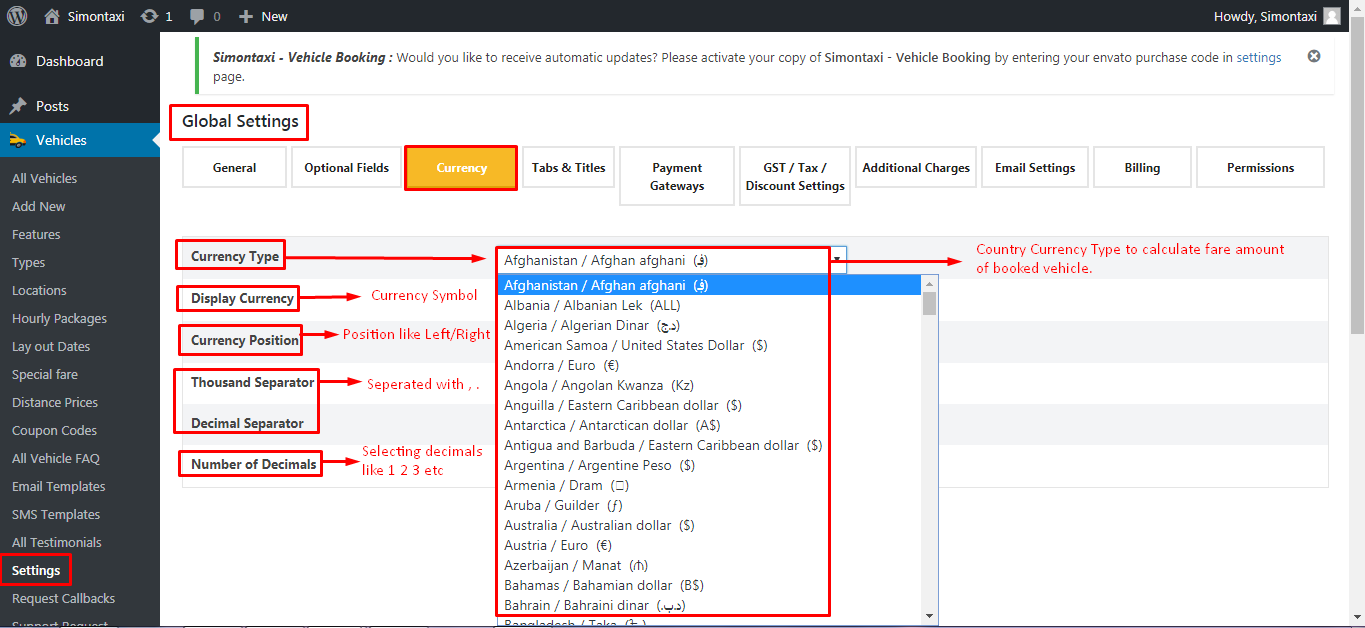
4.15.4| Tabs & Titles
By filling these fields we can view them in Front end.
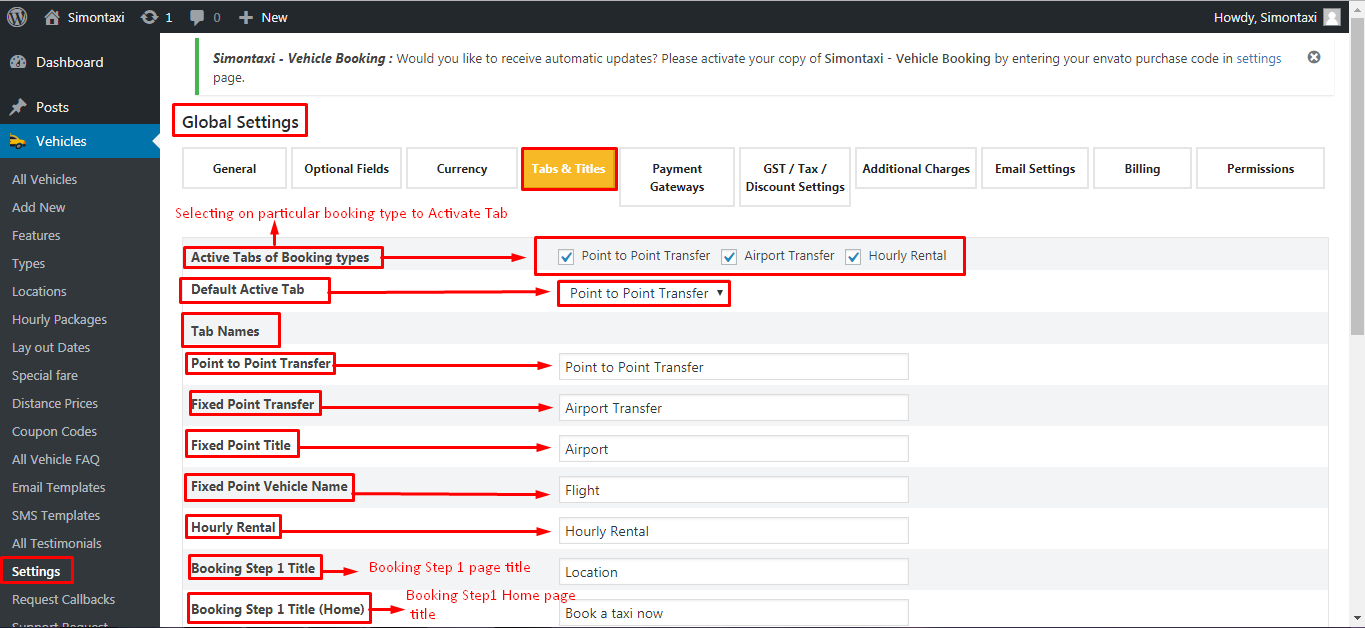
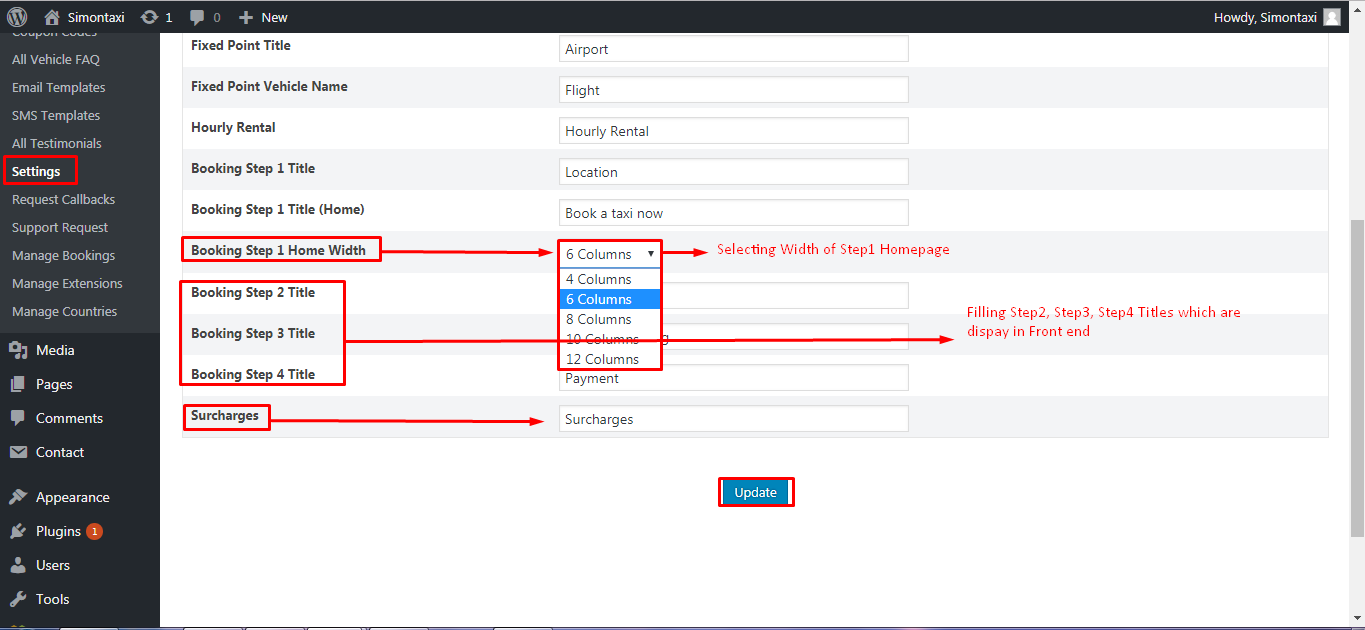
4.15.5| Payment Gateways
Making Payment through Payment Gateways.
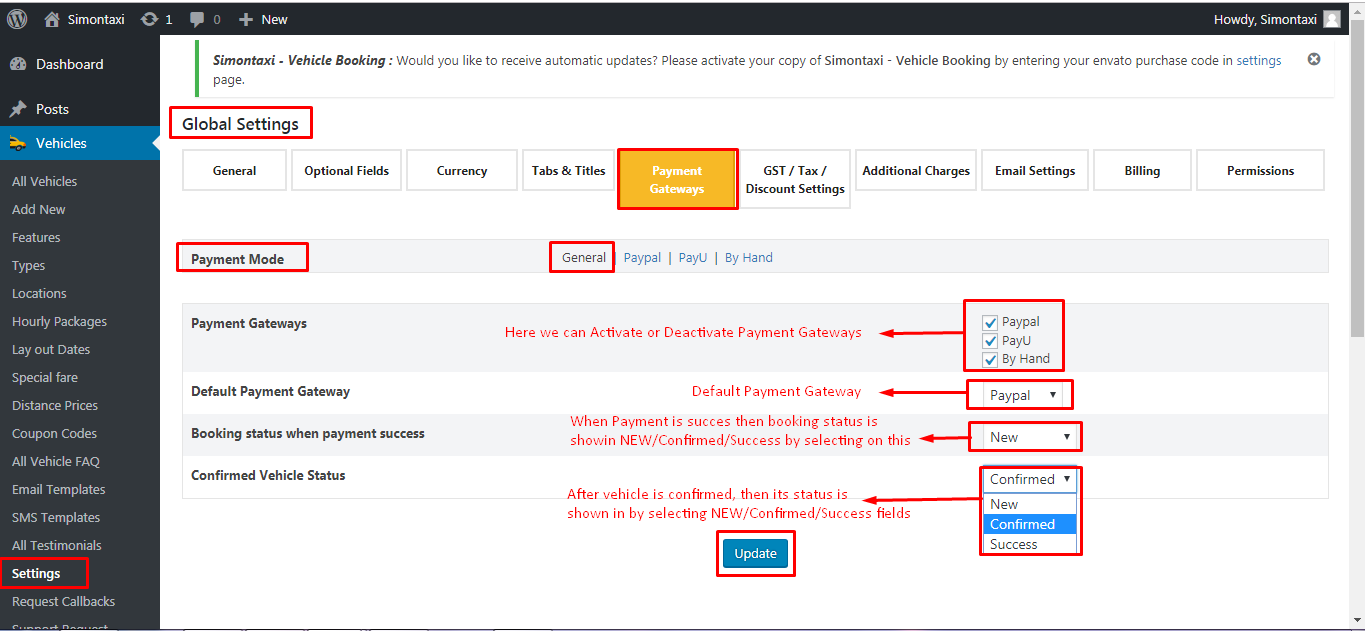
i.Paypal
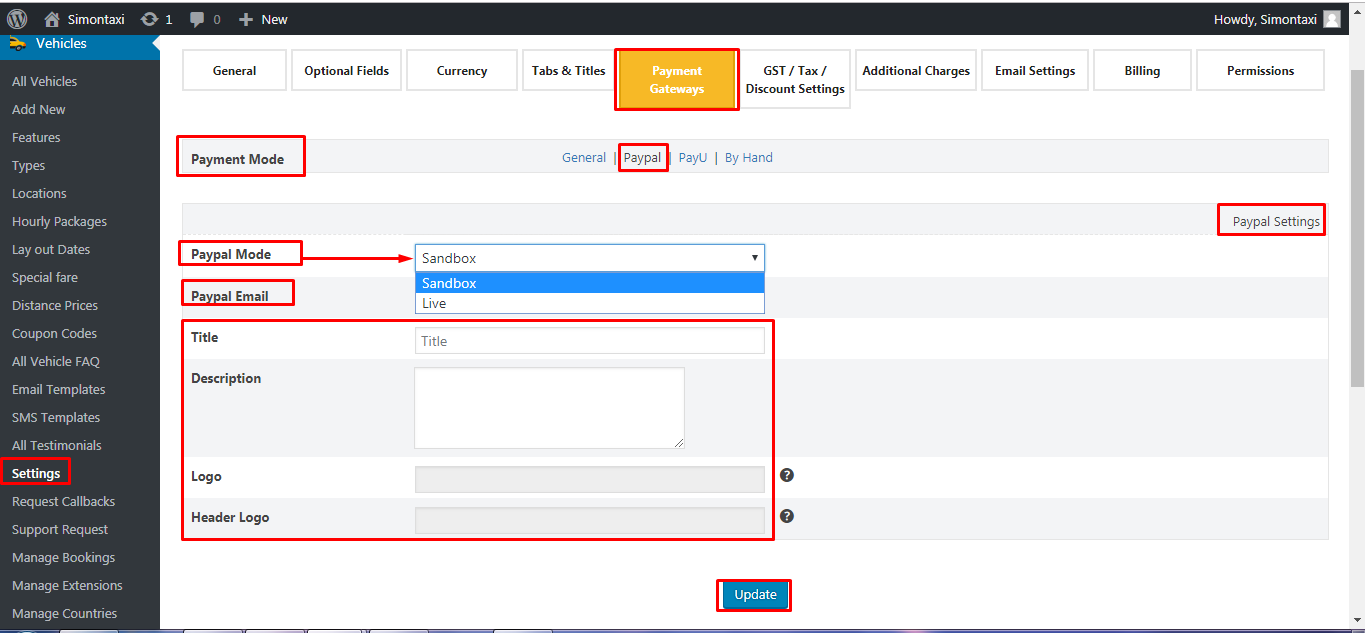
ii.PayU
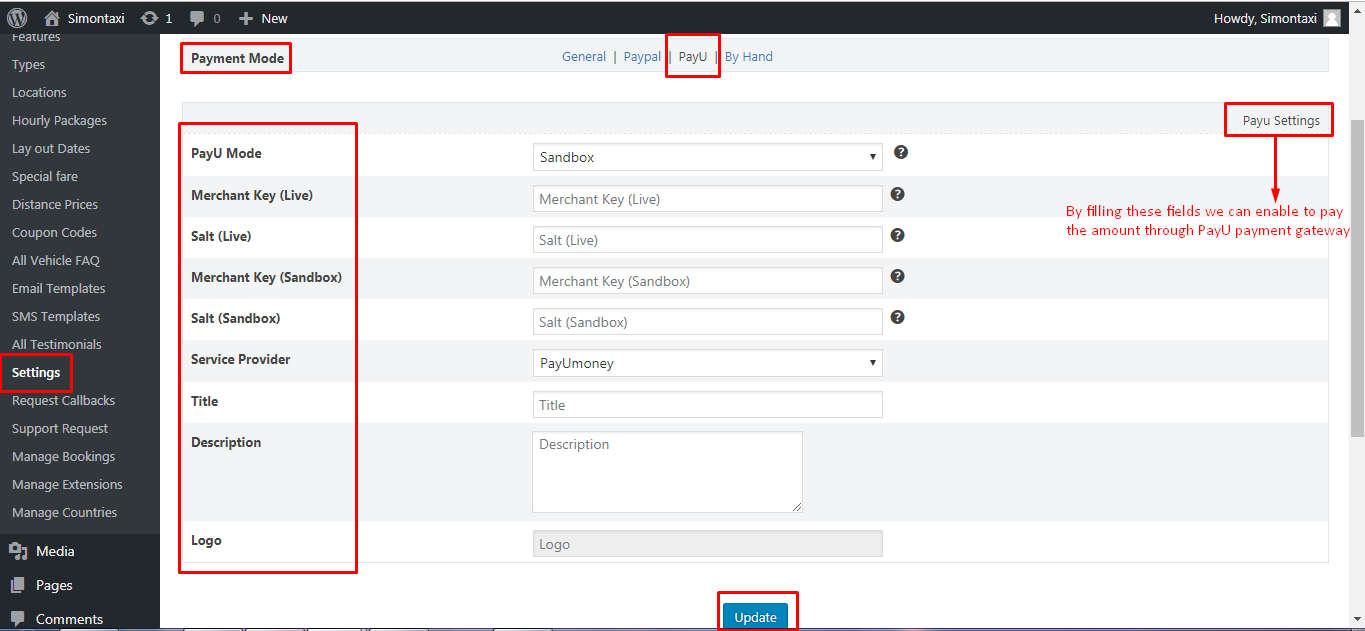
iii.By Hand
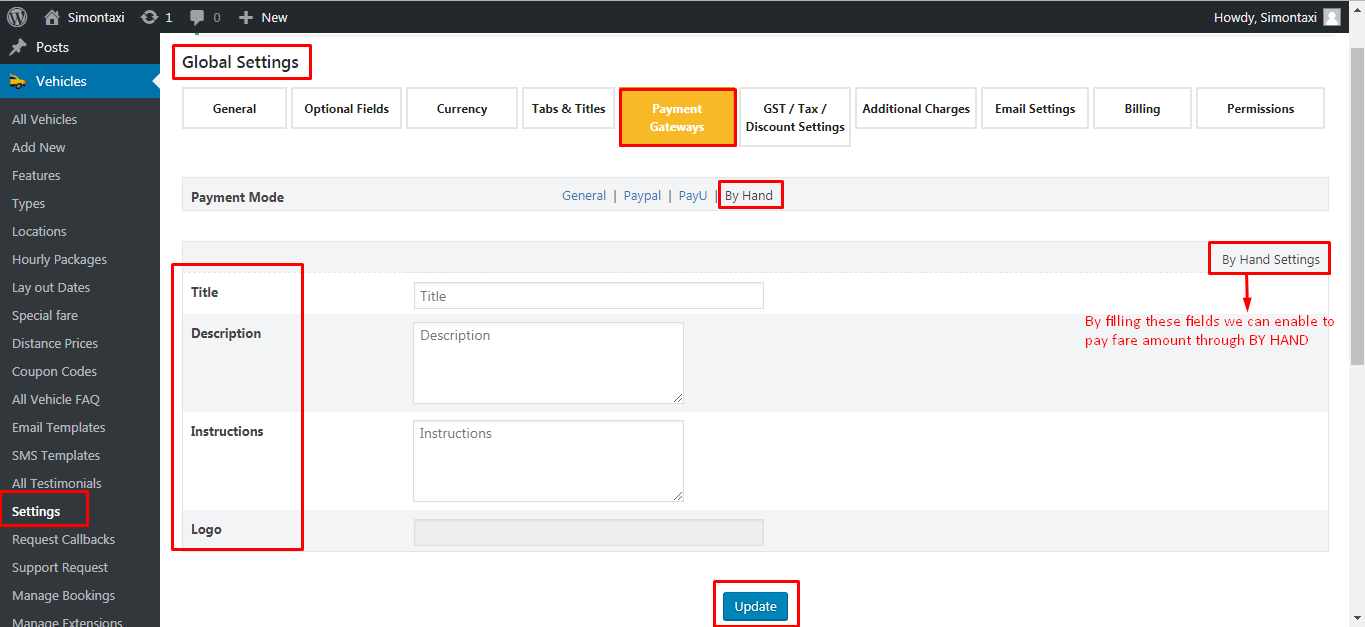
4.15.6| GST/TAX/Discount Settings
These can be added in Fare amount of booked vehicle.
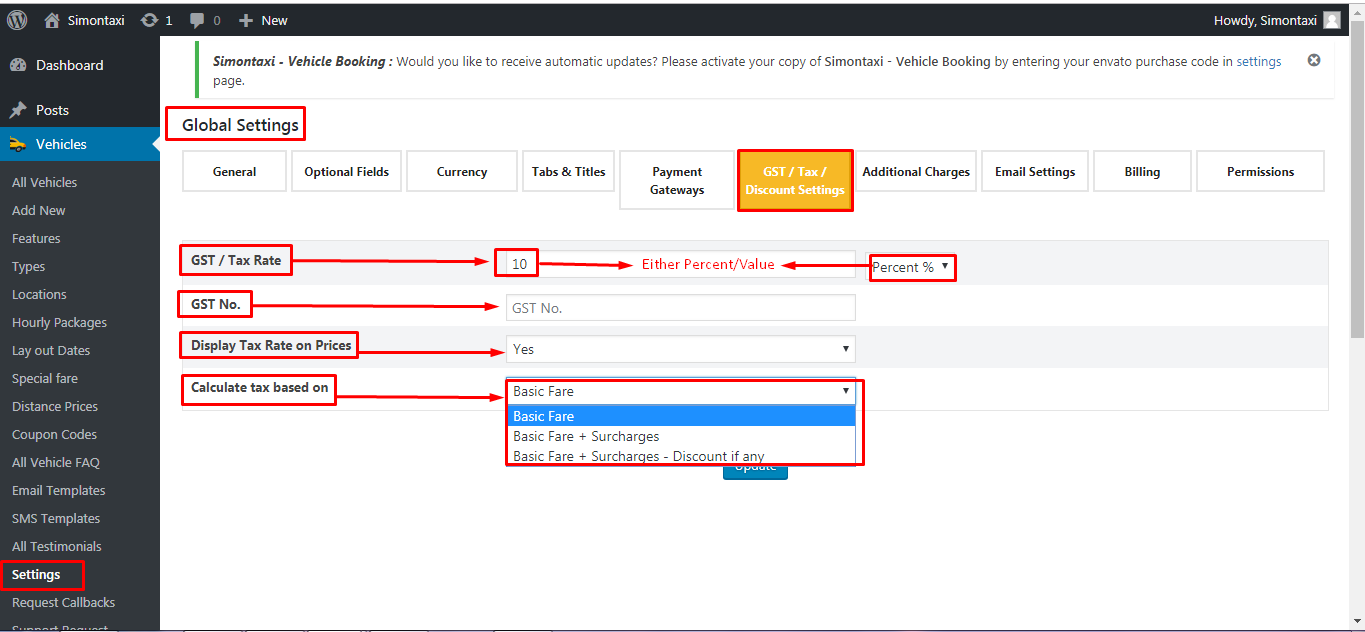
4.15.7| Additional Charges
These can be added in Fare amount of booked vehicle when booking placed on these following periods.
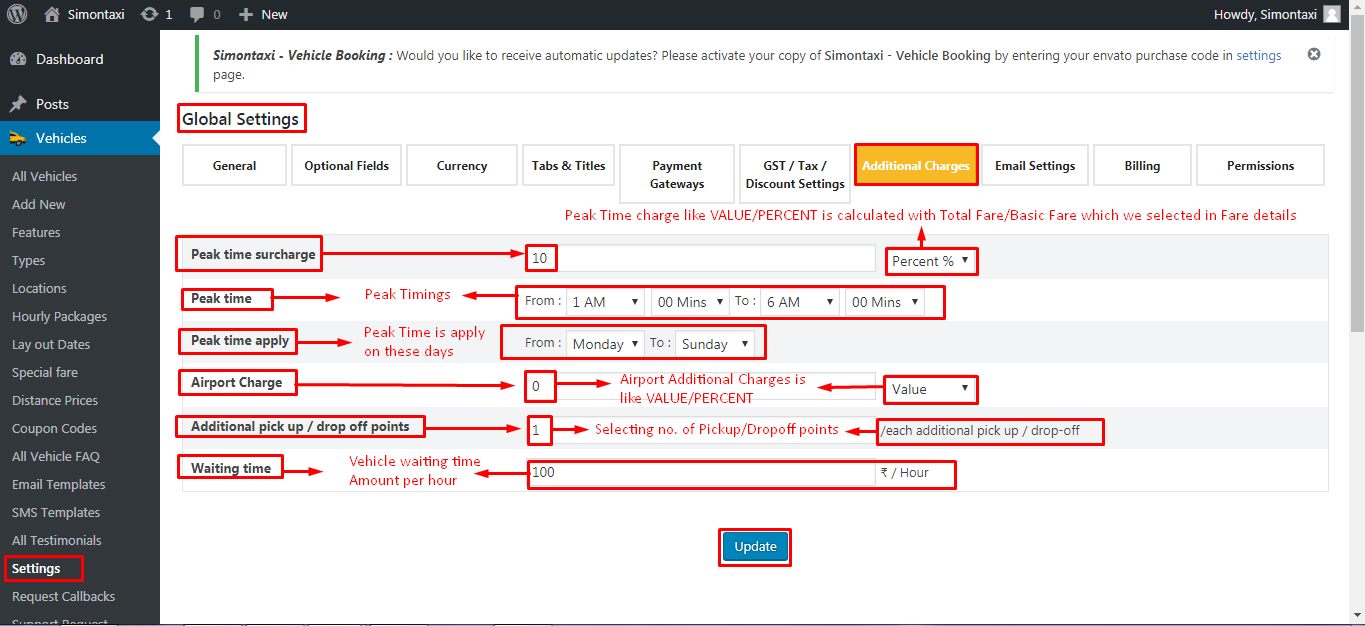
4.15.8| Email Settings
When New User is registered, customer placed booking then Booking details and Status is sent mail to User from Admin.
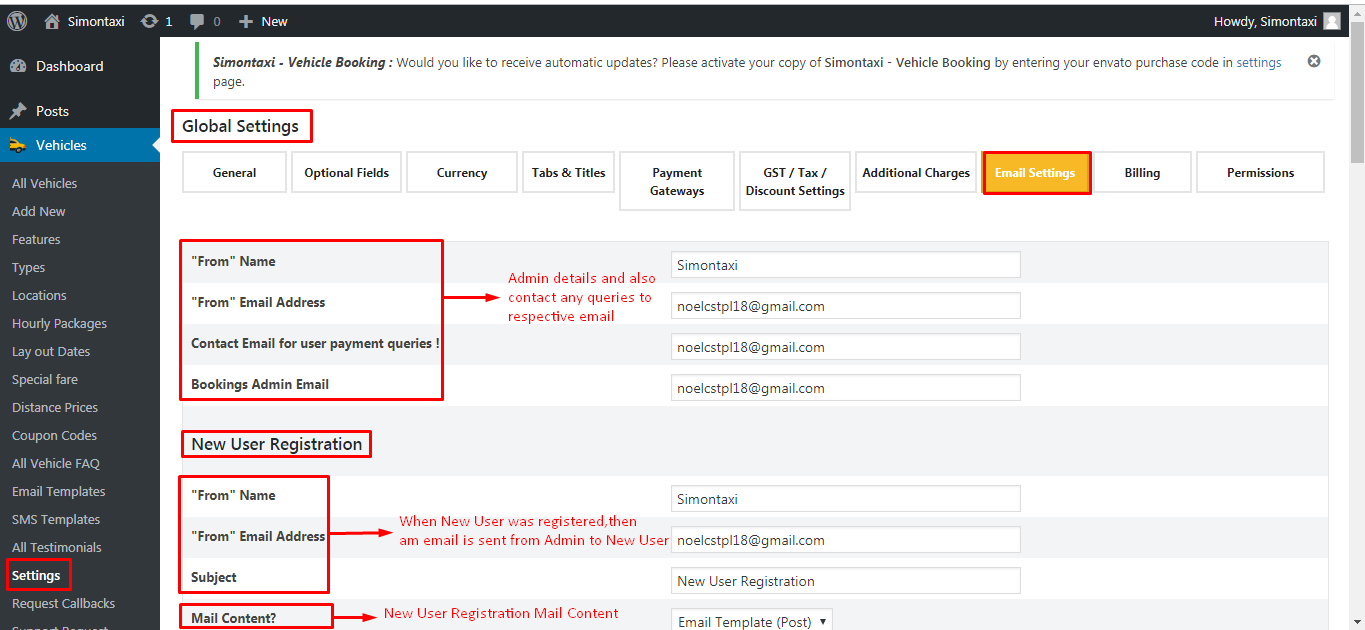
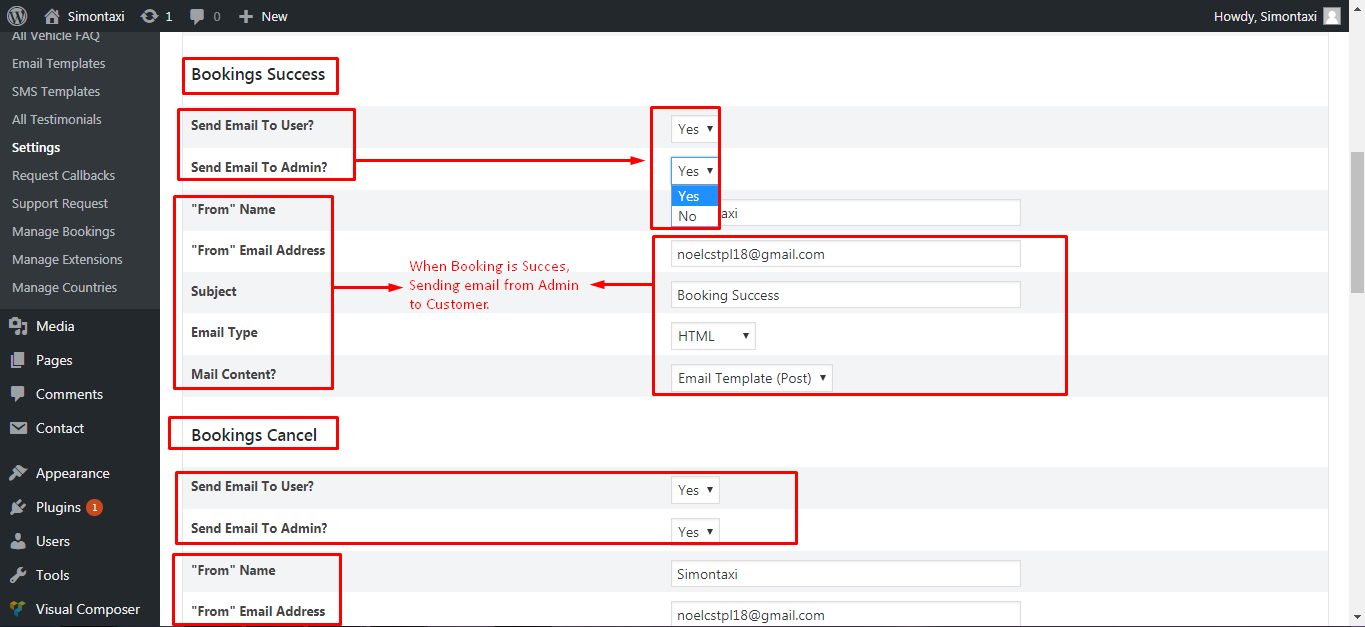
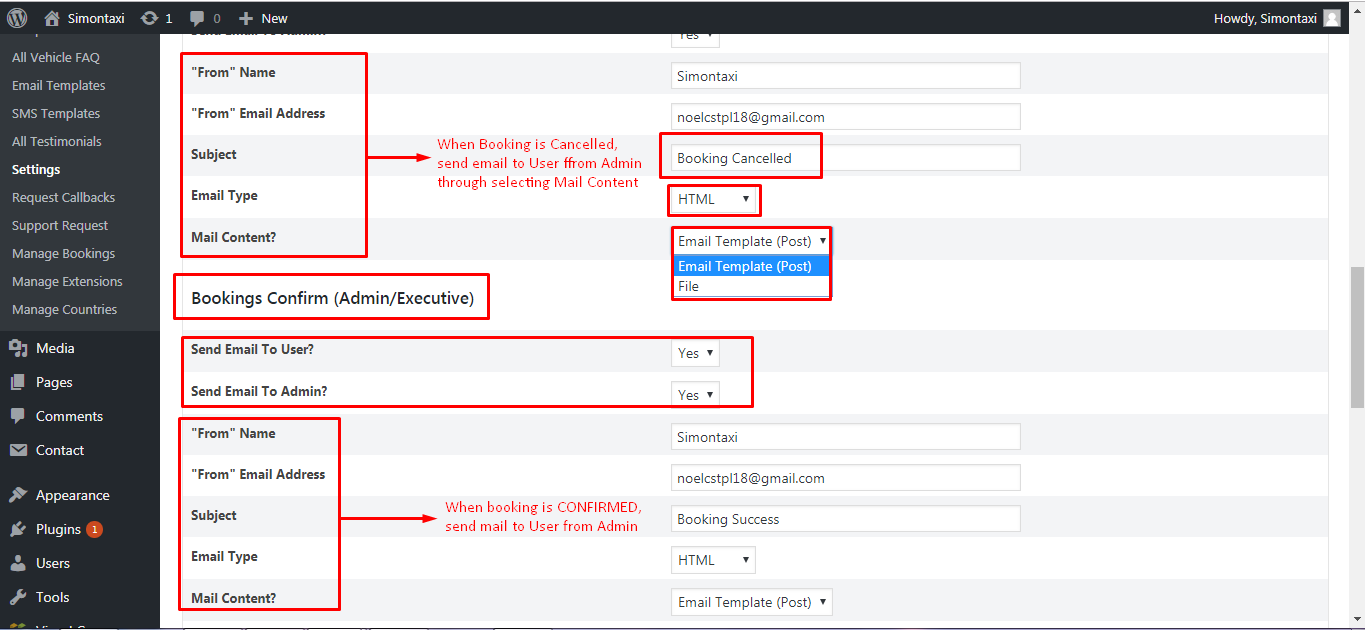
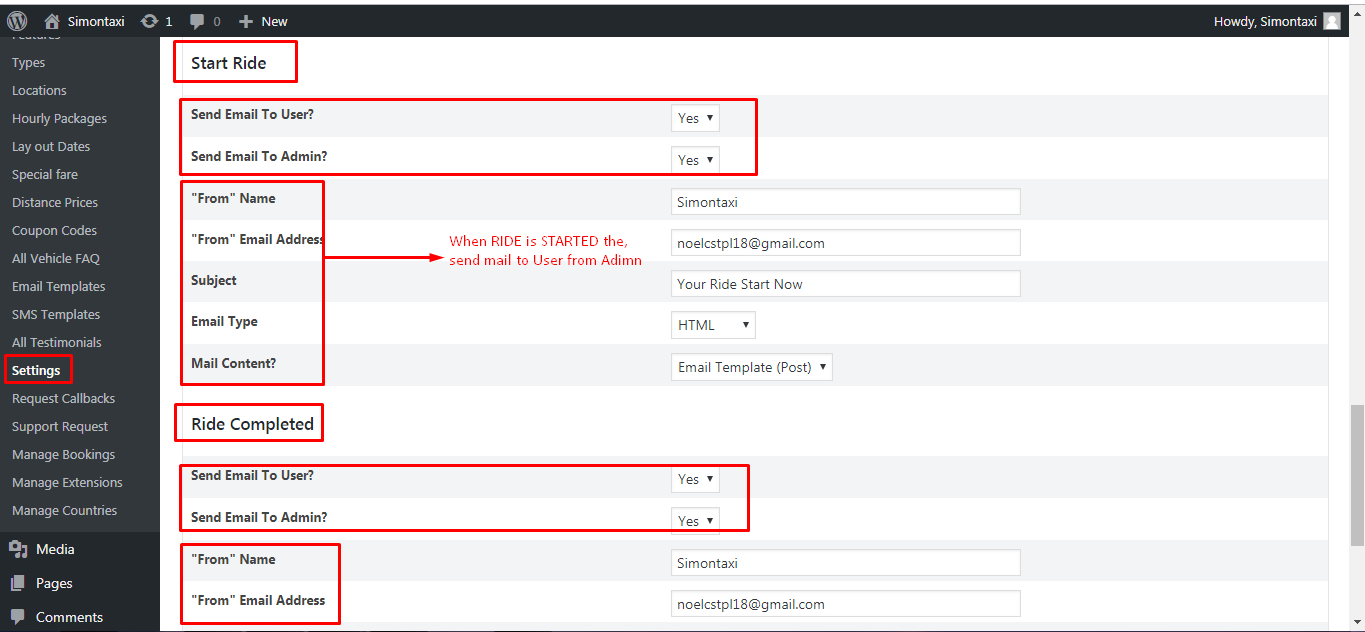
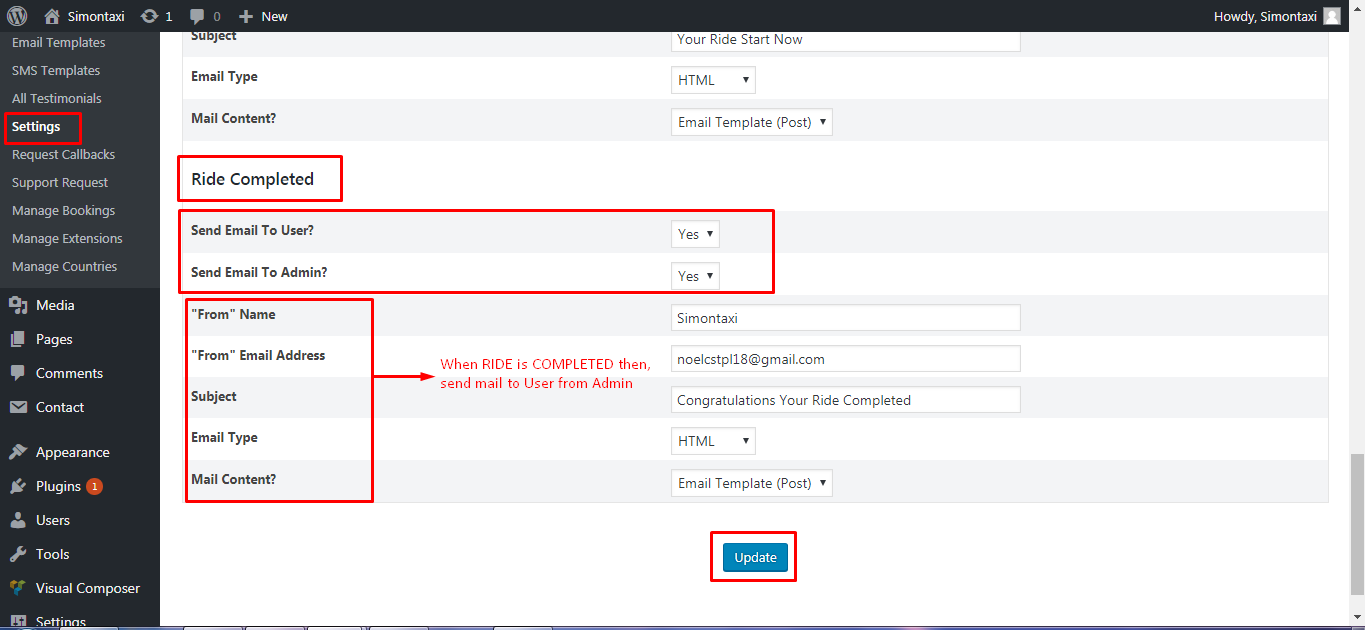
4.15.9| Billing
After Completion of booking, then Invoice is sent to User from Admin by filling following details.

4.15.10| Permissions
Users like Admin, Customer, Driver etc... can have permission only on selected fields.
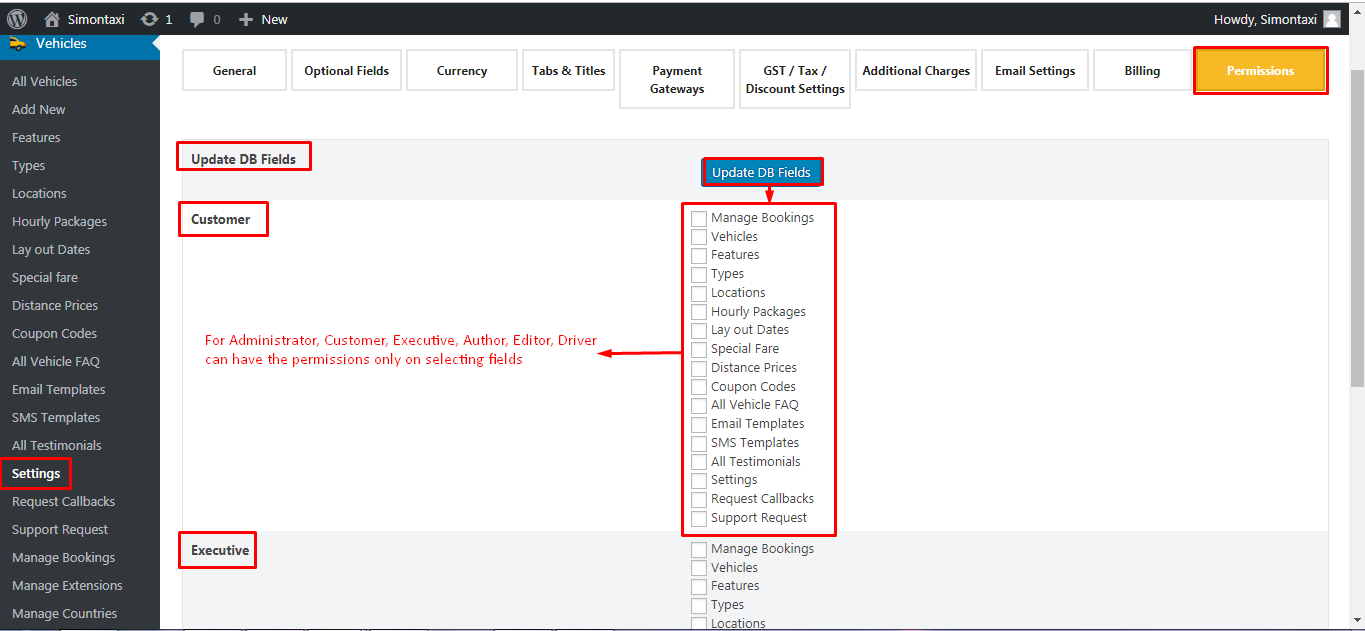
4.16| Request Callbacks
The theme has a widget, where any visitor can request the callback, all these details are stored in the system, where admin can follow up them manually.
4.17| Support Requests
The registered user can send any support request to admin, All these are recorded and available to admin for further investigation.
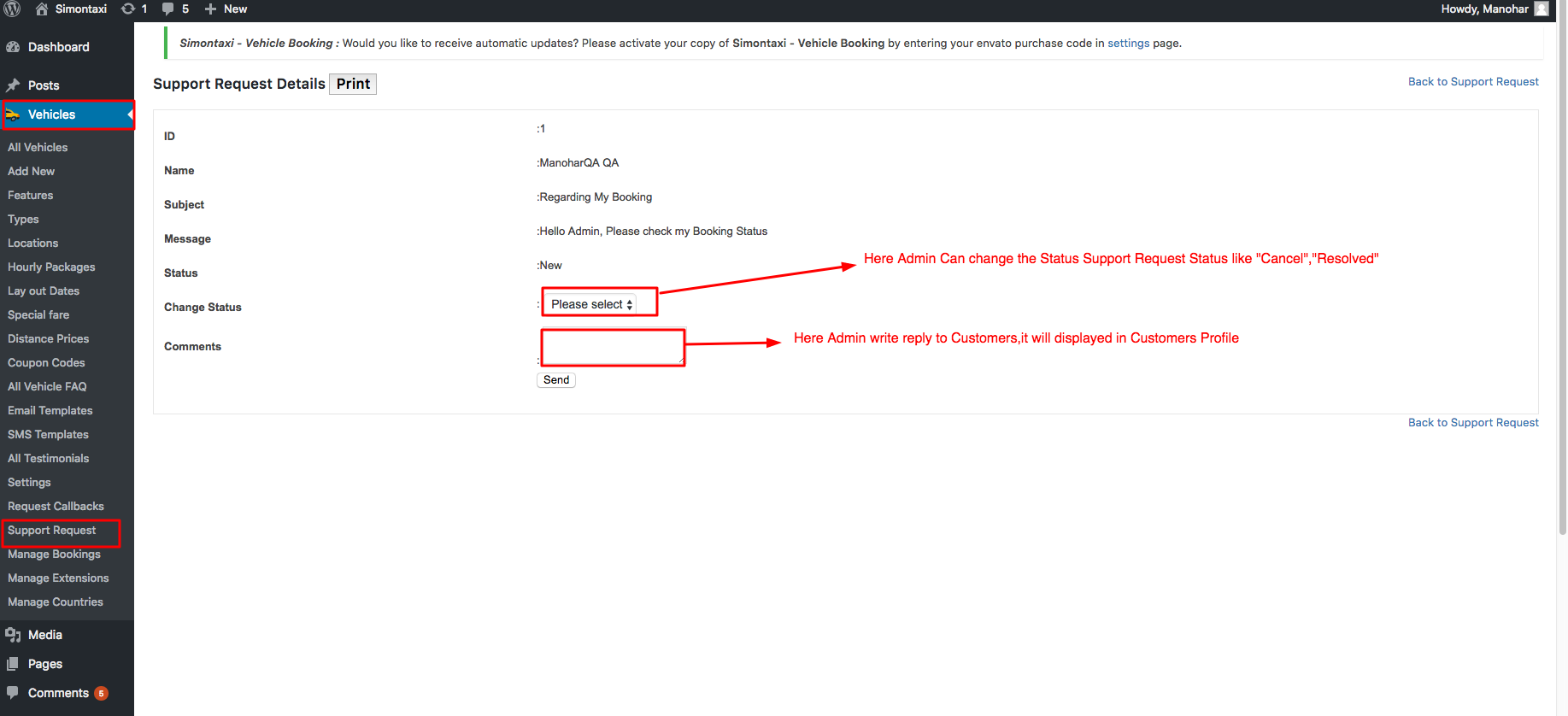
4.18| Manage Bookings
Admin Can Manage the Bookings daily, he can view all the booking details in this module
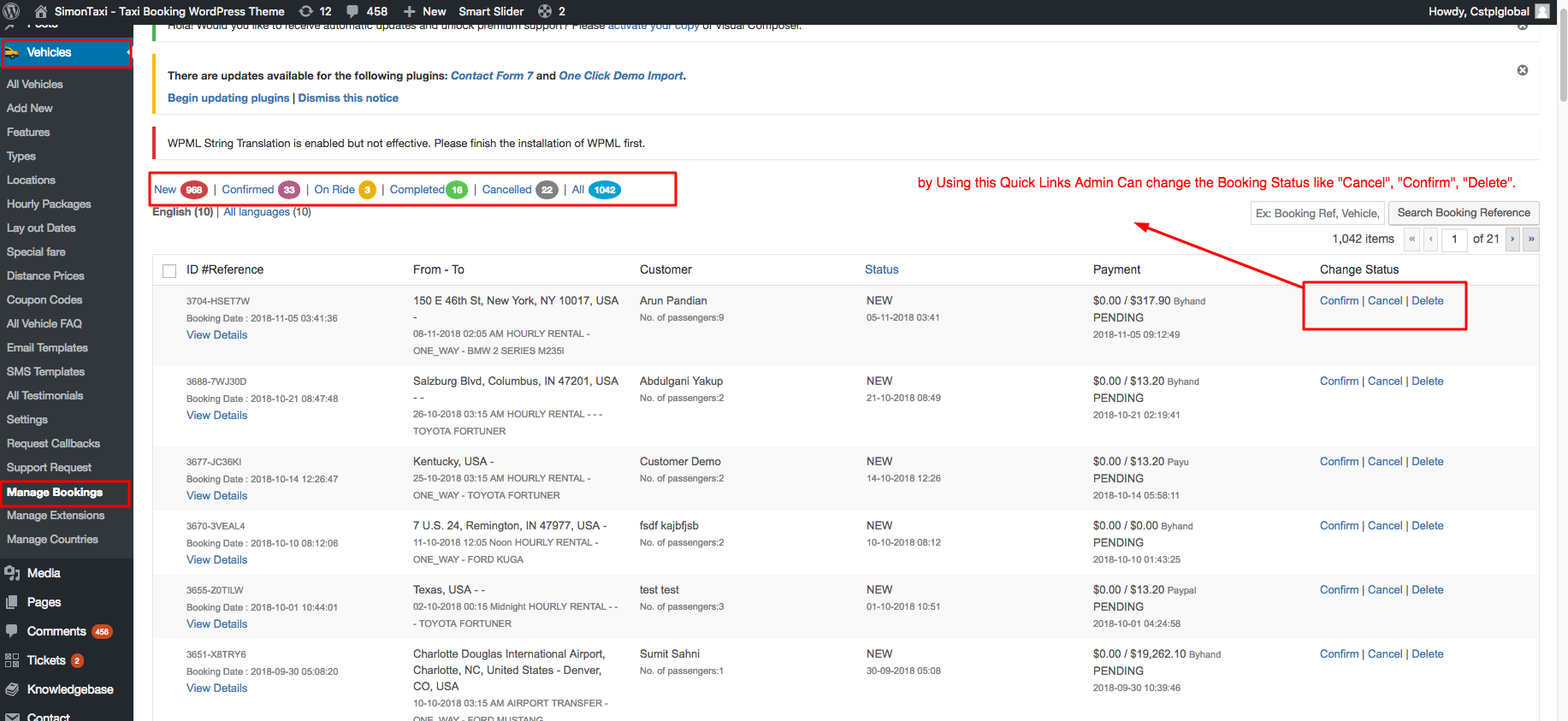
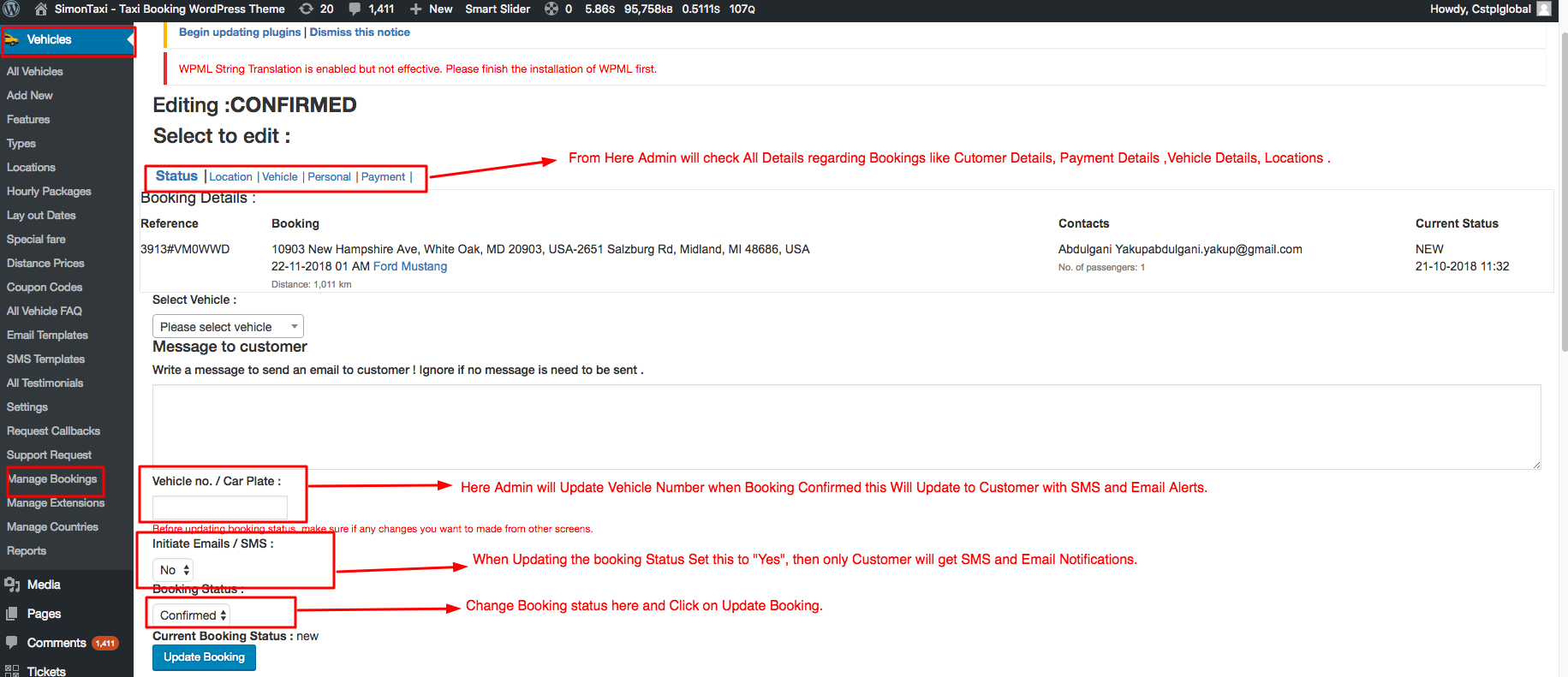
4.19| Manage Extensions
After Installing the Theme Update your purchase Key in Admin Settings Page, You will get All our New Extensions related to Simontaxi.
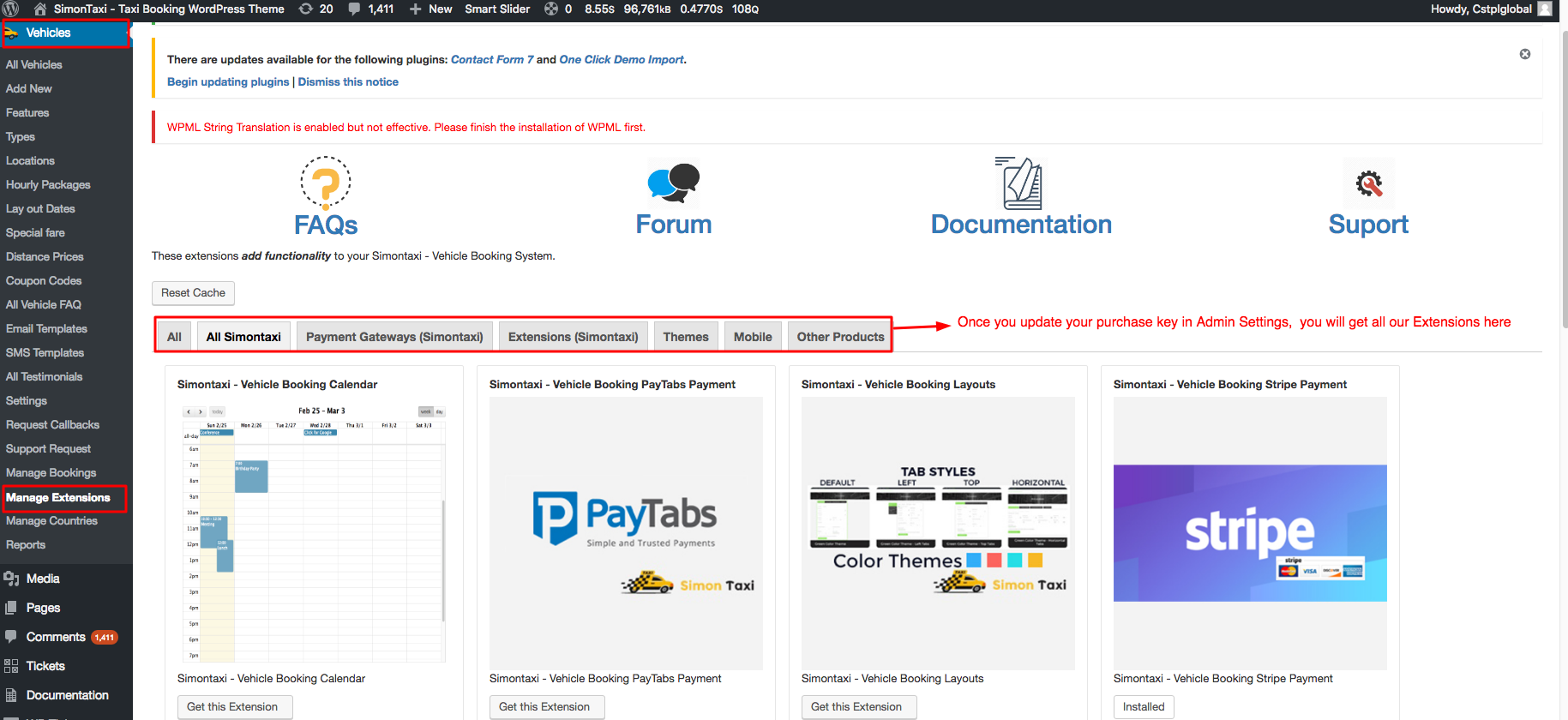
4.20| Manage Countries
Here will Provide all Countries Details like CoutryCode, Curreny Symbol,Currency Name Country code Etc..
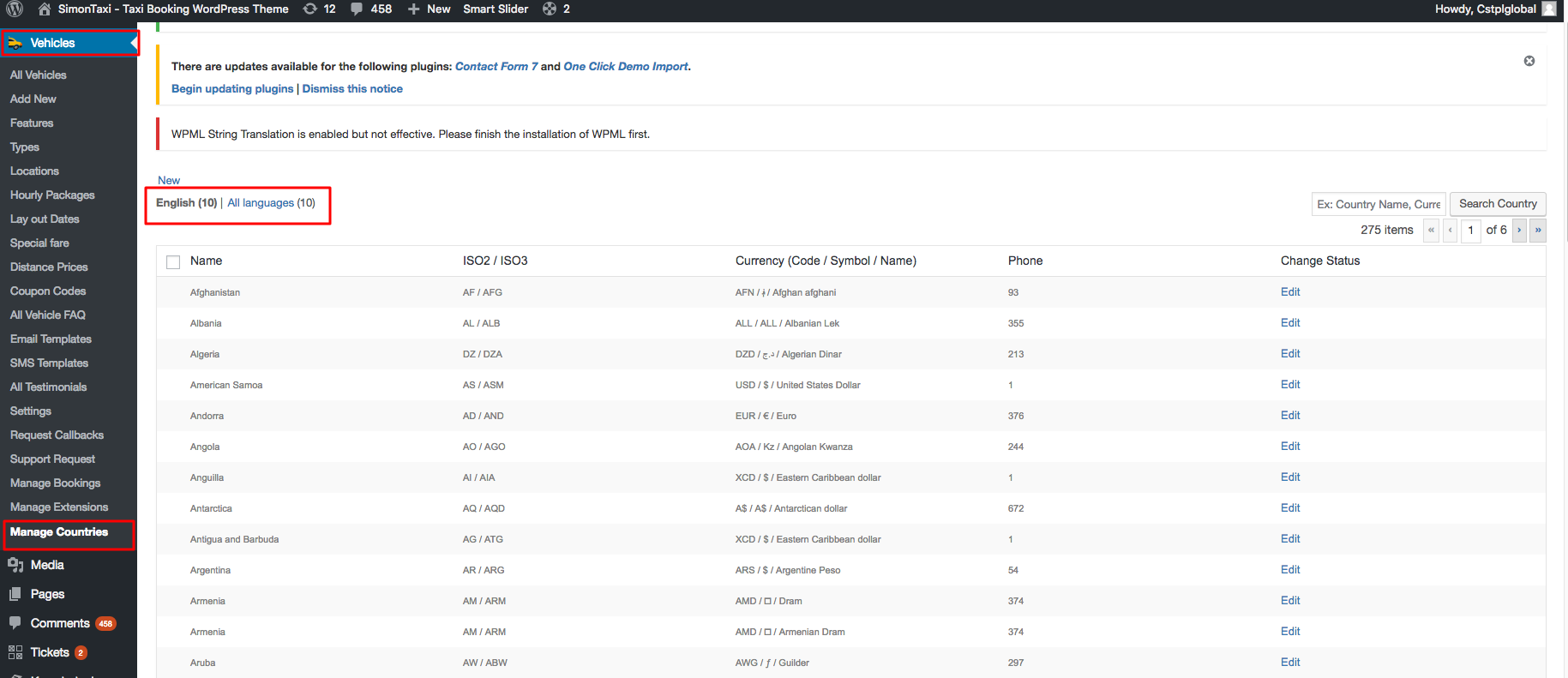
5.1| Logo,Fevicon,Site Title.
From Admin menu, navigate to Appearance -> Customize->Site IdentityHere you can channge Logo,Fevicon and Site Tilte as per your Requirements.
![]()
After changing the settings, Click on Publish button.
5.2| Simontaxi Customizer
From Admin menu, navigate to Appearance -> Customize->Simontaxi Customizer
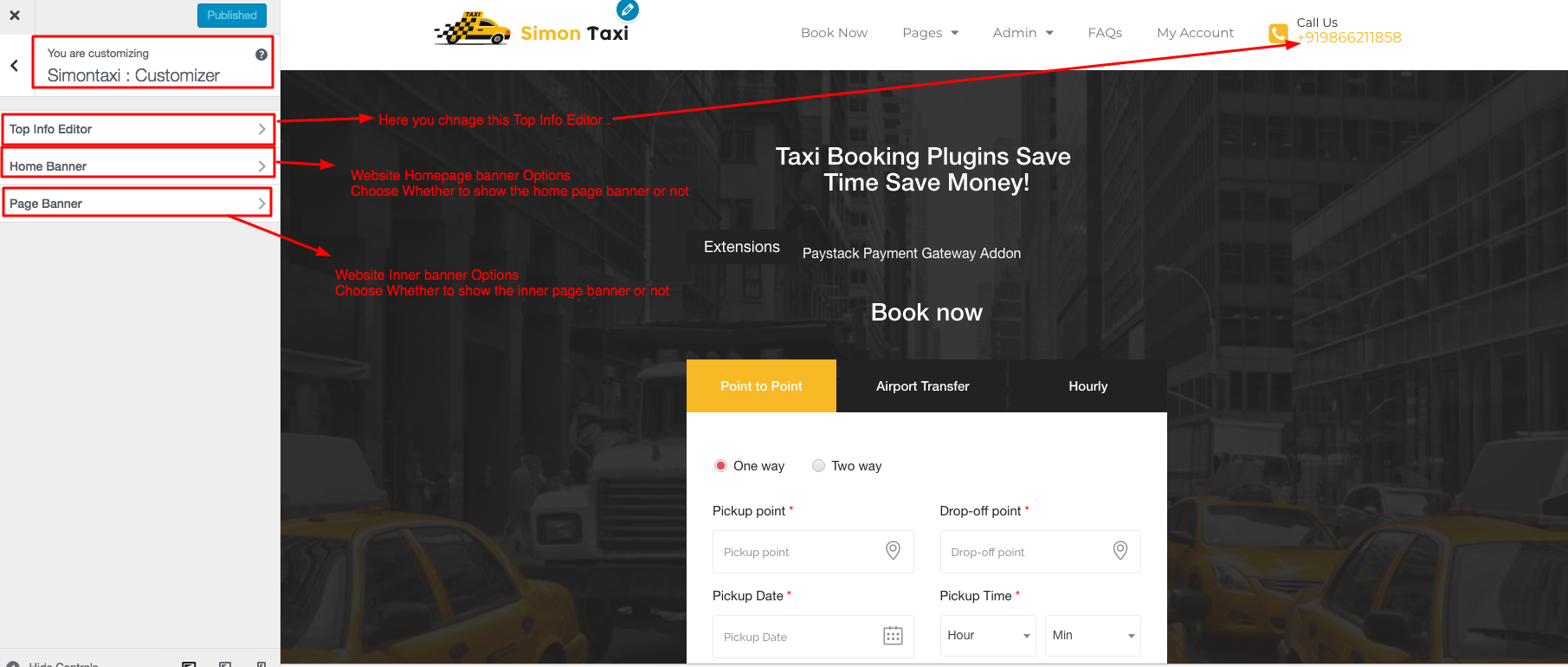
After changing the settings, Click on Publish button.
6| Contact
For Quick Support : Skype ID: digishelp
For More Simontaxi Plugins: https://digisamaritan.com/product-category/plugins/
For More Simontaxi FAQ'S: https://simontaxi.wptaxitheme.com/faq-new/

