Simon Taxi-Braintree Payment Gateway Documentation
For Quick Support : Skype ID: digishelp
1|Plugin Installation
When you are ready to install a Plugin, you must first upload the Plugin files and then activate the Plugin itself. The Plugin files can be uploaded in two ways:
- FTP Upload: Using your FTP client, upload the non-zipped Plugin folder into the /wp-content/Plugins/ folder on your server.
- WordPress Upload: Navigate to Plugins -> Add New -> Upload. Go to browse, and select the zipped Plugin folder. Hit "Install Now" and the Plugin will be uploaded and installed.
Once the Plugin is uploaded, you need to activate it. Go to Plugins -> and activate your Simontaxi Vehicle Booking Braintree Plugin.
2|Braintree Payment Gateway
Simontaxi Braintree Payment Gateway allows you to accept credit card payments on your Simontaxi Booking Payments via the Braintree gateway. It authorizes credit card payments and processes them securely with your Braintree merchant account.
Admin can enable/disable Payment Gateways. Visit the Simontaxi-Vehicle Booking settings page, and click on the Payment Gateways tab
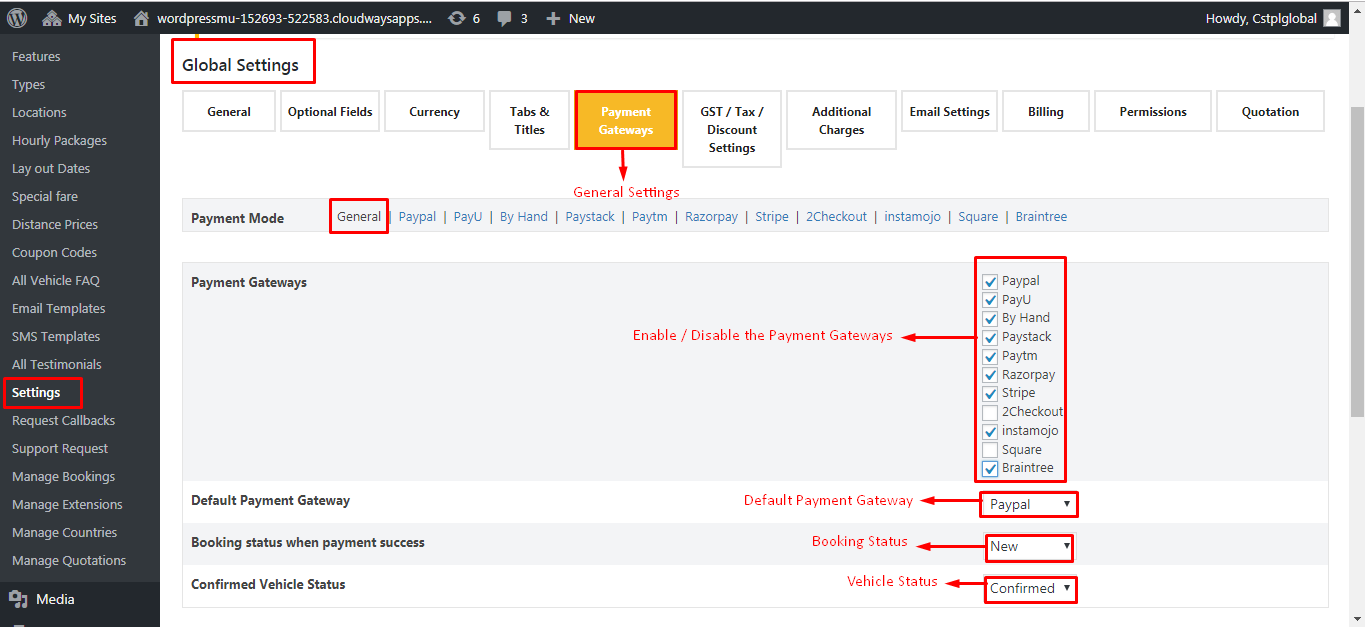
Braintree
Purchase and Download the plugin zip file
Login to your WordPress Admin. Click on Plugins > Add New from the left-hand menu.
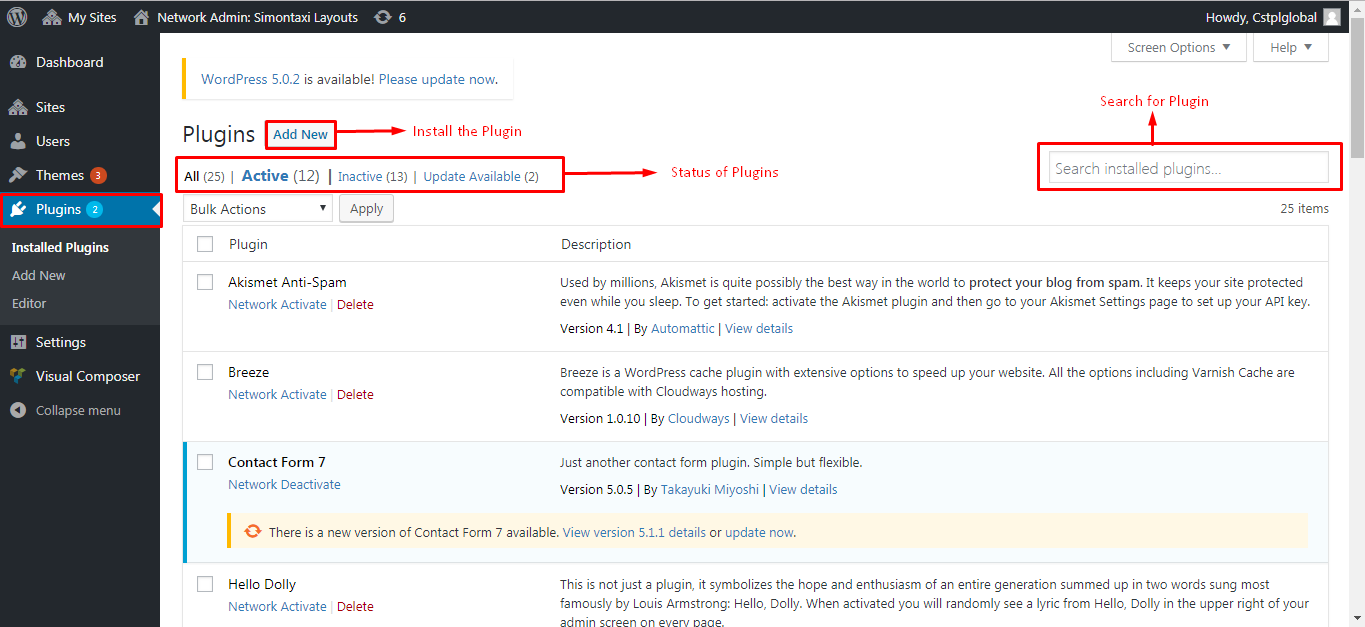
Click on the "Upload" option, then click "Choose File" to select the zip file from your computer. Once selected, press "OK" and press the "Install Now" button.
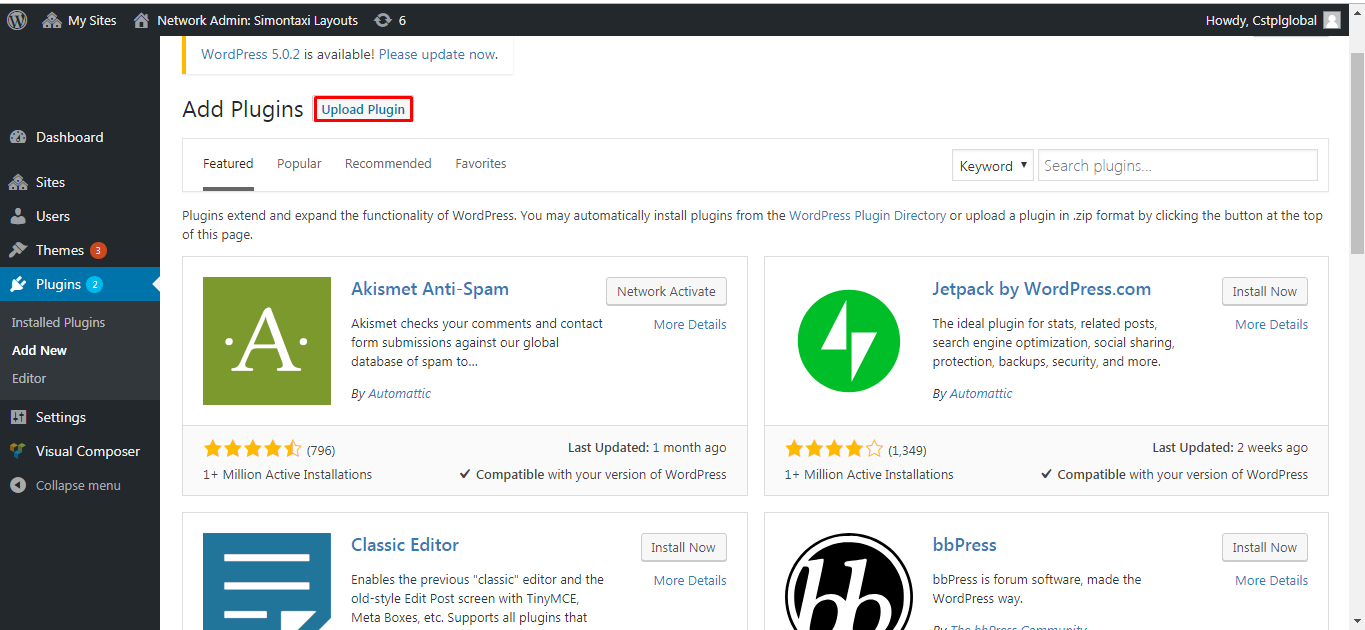
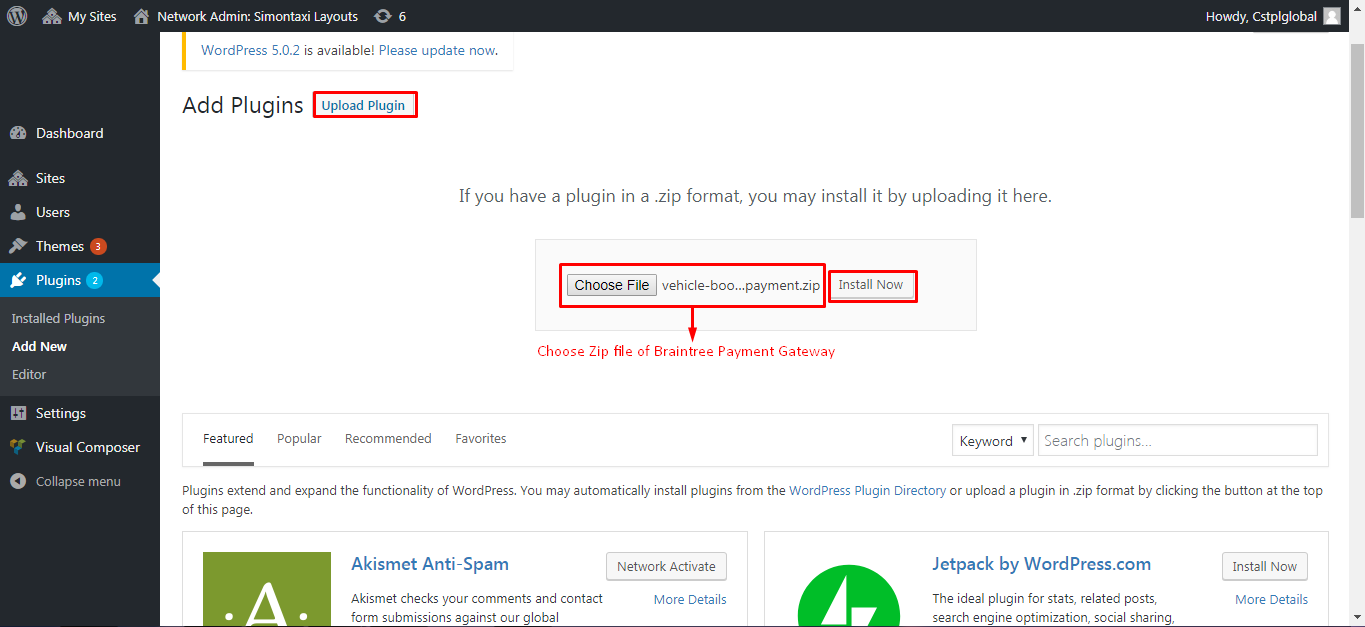
Activate the plugin.
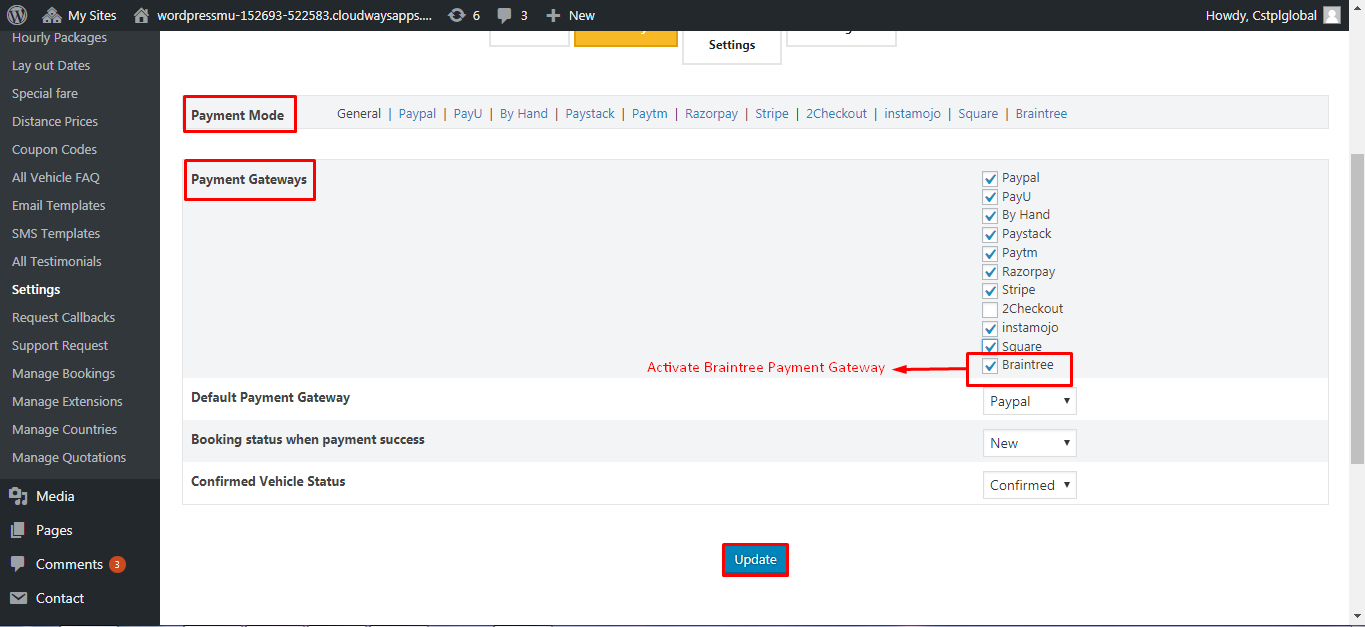
Open the Settings page for Simontaxi and click the "Payment Gateways" tab.
Click on the sub-tab for "Braintree".
Configure your "Braintree" settings.
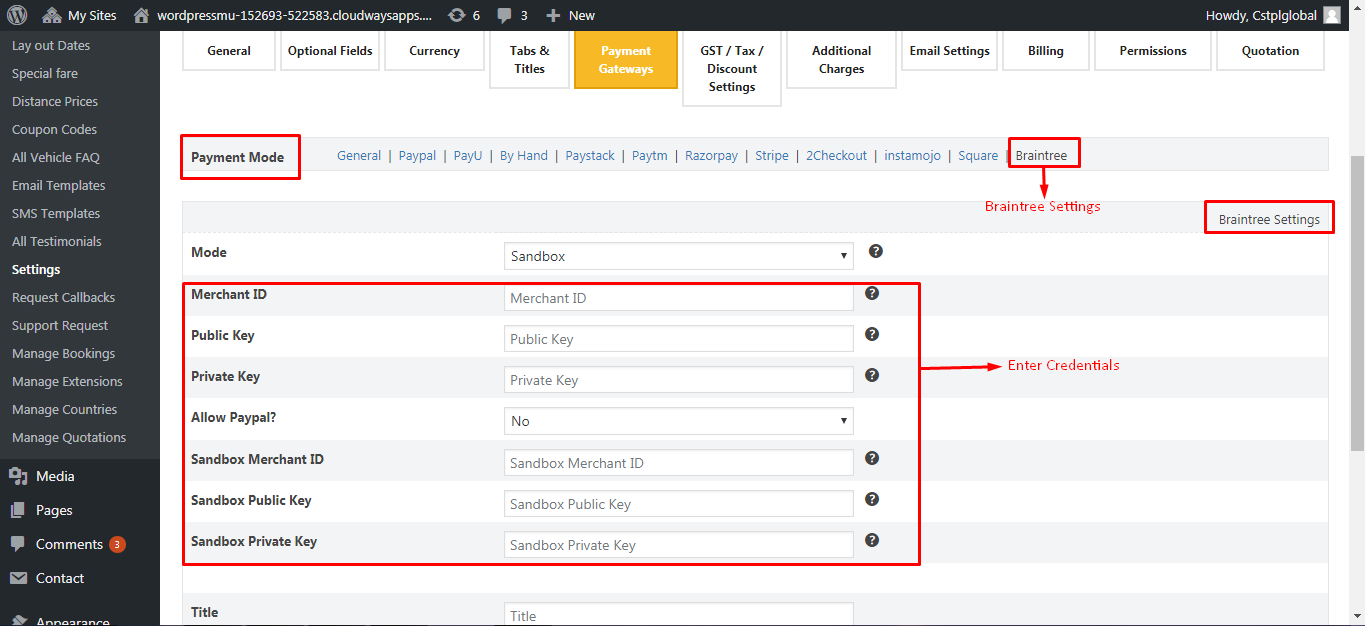
Select the following Payment Gateway to make the payment.
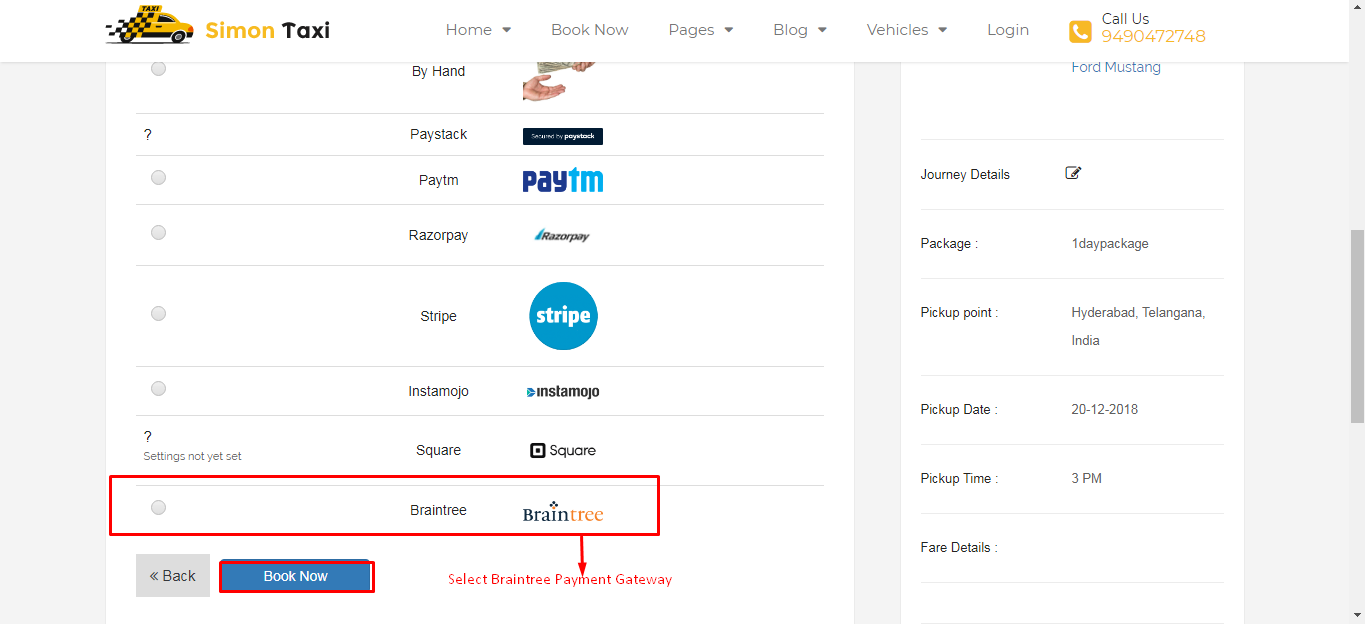
3| Contact
For Quick Support : Skype ID: digishelp
For More Simontaxi Plugins: https://digisamaritan.com/product-category/plugins/
For More Simontaxi FAQ'S: https://simontaxi.wptaxitheme.com/faq-new/